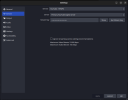MesabiRangeMike
New Member
Trying to setup streaming for YouTube in OBS Studio 30.0 that I installed on Ubuntu 23.04 via SNAP. I have my streaming key from YouTube. In OBS 'Settings' section I have selected YouTube RTMPS as the Service, Primary YouTube Ingest Server as the Server, entered the Stream Key, hit Apply then OK. I have my Sources selected and can see in the Preview Window the content I wish to stream, but after selecting Start Streaming, nothing is transmitted to YouTube.
Every How-To I can find shows a Connect Account button for enabling OBS to access my Google/YouTube account that missing from my version of OBS. I have run out of other ideas as to what to check/configure. Any help is appreciated
Every How-To I can find shows a Connect Account button for enabling OBS to access my Google/YouTube account that missing from my version of OBS. I have run out of other ideas as to what to check/configure. Any help is appreciated