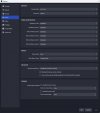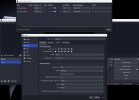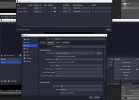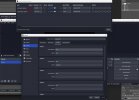In the screenshot, you have your audio interface set as the monitoring device.
This means that you are outputting audio from OBS to the audio interface.
If you then have the same audio interface set as an input device - whether it's a global input or an Audio Capture source - you are sending the audio back to OBS, creating a feedback loop.
You need to somehow separate your monitor output from your main output.
To be honest, the audio interface you have seems like a very sketchy piece of gear. It has an output pair labeled as monitor out, but looking at pictures of the unit, I can't see anything suggesting you could actually make a separate monitor mix or choose whether you're listening to main mix or monitor mix. So unless it's something done via software, there's no way to make a separate monitor mix on the SI-4UX.
Here are the options I would consider:
1. Connect the headphones directly to your PC and use your motherboard's audi output as the monitorind device. This is the easiest solution but might induce more latency to your monitored signal, so it could be distracting.
2. Purchase a separate headphone amplifier and connect it to the monitor outputs on the SI-4UX. This is an expensive workaround and not guaranteed to work ideally.
3. Try to solve the problem using a virtual audio device like VB-Cable. This can be pretty complicated but probably doable if you're willing to learn.
4. Buy another audio interface (from a reputable brand) with a dedicated monitor bus and monitoring submix. This the most expensive option but also guaranteed to serve many different use cases. The
Soundcraft Notepad series could be suitable. Even the cheapest one allows you to route the incoming USB audio to the monitoring bus only and the headphone out has a switch to choose between main out and monitoring.