OBS does support multiple instances. You just have to use the command-line options to do it. It's easier to see it on Linux, so that's what I'm copy/pasting from, but the same idea works everywhere.
Instead of launching it like:
you can launch it like:
Bash:
obs --verbose --unfiltered_log --disable-updater --disable-shutdown-check --multi --studio-mode --profile "Original" --collection "Original" --startvirtualcam
That's doing a LOT more than what you asked for, so you may or may not want to remove some of it, but the basic idea is that you tack the options on the end, to give it a bunch of instructions right when it starts.
obs --help in a terminal to see all that you can do there.
Since Windows tries to "protect" you from the "scary" command-line (you're not as useless as M$ thinks you are), you'll need to jump through a few more hoops to get to this point. Right-click the shortcut that you use to launch OBS, go to Properties, and look for the command-line that it's actually using to do it. Keep all of that, and tack the options on the end of it. You can copy/paste the whole thing from the shortcut into the Command Prompt, to make the
--help option work, or to test the options that you actually want to use.
---
Now that you have that, the way to do what you're asking for is to have two different Profiles and two different Scene Collections, so they don't run over each other. Launch OBS twice, specifying a different one each time with the
--profile and
--collection options. And include
--multi as well, so it doesn't complain about that. The rest are optional.
Now you have two simultaneous instances of OBS, that you can configure and run independently. A couple of limitations though:
- Only one of them can have the WebSocket server active. Or, they need to use different port numbers. If you don't use WS, then you don't need to worry about it.
- Modern Windoze is still in the 90's or early 2000's in the sense of keeping exclusive access to video sources. Only one app can have each source at a time. So if one instance of OBS is using a camera, for example, the other instance can't use that camera. At least not directly. There are several plugins to pass things between instances of OBS, that you should look into if you really need to do that.
- I ditched Windoze a couple of years ago for other reasons and use Ubuntu Studio Linux instead. It does allow multiple things to use the same video source, and THAT'S NICE!!!
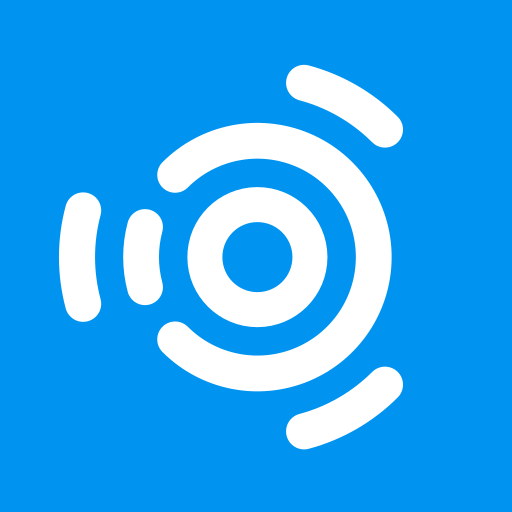
ubuntustudio.org
- If both instances are streaming, then your internet connection must be able to handle both. Some residential ones have trouble with just one stream, so they'd be even worse with two. You may or may not have this problem, but it's good to know about.
- Related to the previous point, Each instance of OBS takes its own set of resources, including hardware encoding channels. If your GPU can only encode one video stream at a time, then only one instance of OBS can use it. The other has to use x264, or something other than that GPU. But if your GPU does have enough encoding channels to support both, then you're good!
- Likewise if you're using x264 anyway: each one is its own load that the CPU has to keep up with simultaneously. If it was over 50% with just one, then it probably won't do two.