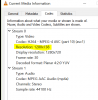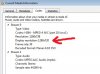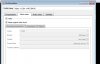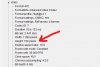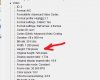hyperbolics
New Member
When I do local captures (FLV x264), it adds vertical lines to the video. Searching the web info says that encoders sometimes add lines to footage to make it divisible by a certain number. The lines are dropped when I play the footage back so it's okay for display. The problem is the lines are NOT dropped when I import the video into software. So I always have to crop out the extra lines that were added.
What I read all said for x264 it should be divisible by 8 or 16. I capture at 1280x720, which is divisible by 8 and 16, but OBS still adds lines internally making it 1280x738. Again no problem on display because all media players drop the lines and display the video at 1280x720 only. Just a problem with my editing software because I have to crop the extra pixels out.
I've tested different resolutions but OBS still adds lines to them (just a different number of lines depending). Is there a trick to making sure OBS doesn't need to add those lines? So far here's what I found keeping 1280x720 as the OBS base resolution with no downscaling in all cases...
WHEN GAME IS IN WINDOWED MODE & SET TO 1280X720
- Using game capture returns 1280x720. Using window capture adds the extra buffer lines (1280x738). Doesn't matter if I select inner/entire or set 1280x720 sub region. It still adds the 18 pixels.
WHEN GAME IS IN FULLSCREEN MODE & SET TO 1280X720
- Both game capture and window capture add the extra buffer lines (1280x738).
My workaround would be just sticking to windowed mode for every game to keep the "internal" resolution consistent with the display resolution. The problem is half of the games I play don't run in windowed mode (besides some games need fullscreen for the experience), so figuring out how to stop those 38 pixels getting added on the backend will really help.
What I read all said for x264 it should be divisible by 8 or 16. I capture at 1280x720, which is divisible by 8 and 16, but OBS still adds lines internally making it 1280x738. Again no problem on display because all media players drop the lines and display the video at 1280x720 only. Just a problem with my editing software because I have to crop the extra pixels out.
I've tested different resolutions but OBS still adds lines to them (just a different number of lines depending). Is there a trick to making sure OBS doesn't need to add those lines? So far here's what I found keeping 1280x720 as the OBS base resolution with no downscaling in all cases...
WHEN GAME IS IN WINDOWED MODE & SET TO 1280X720
- Using game capture returns 1280x720. Using window capture adds the extra buffer lines (1280x738). Doesn't matter if I select inner/entire or set 1280x720 sub region. It still adds the 18 pixels.
WHEN GAME IS IN FULLSCREEN MODE & SET TO 1280X720
- Both game capture and window capture add the extra buffer lines (1280x738).
My workaround would be just sticking to windowed mode for every game to keep the "internal" resolution consistent with the display resolution. The problem is half of the games I play don't run in windowed mode (besides some games need fullscreen for the experience), so figuring out how to stop those 38 pixels getting added on the backend will really help.
Last edited: