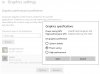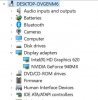Today I installed OBS Studio 22.0.2 on a Windows 10 laptop with an intel integrated graphics card and intel process (no Nvidia or AMD). I have a laptop screen and monitor connected with "extend desktop" as my display settings. I created a Display Capture source and got a black screen. I tried a variety of things to fix it, but what eventually worked was to download version 21.1.2 and use obs32.exe NOT obs64.exe. The 64bit version still shows a black screen, but the 32 bit version works. That link is: https://github.com/obsproject/obs-studio/releases/tag/21.1.2
You are using an out of date browser. It may not display this or other websites correctly.
You should upgrade or use an alternative browser.
You should upgrade or use an alternative browser.
Question / Help Windows 10 display capture black screen help....
- Thread starter HandsomeWolfie
- Start date
You need to stick with 22.0.2 and follow these instructions https://obsproject.com/wiki/Laptop-Troubleshooting
If you want to use display capture.
If you want to use display capture.
friday3000
New Member
On my Suface Book 2 i found a simple solution with
"windows system settings > system > display > graphics settings > classic app + browse + obs64.exe > options > power saving > save"
that's a windows internal option to choose a specific graphics card for specified applications.
"windows system settings > system > display > graphics settings > classic app + browse + obs64.exe > options > power saving > save"
that's a windows internal option to choose a specific graphics card for specified applications.
Attachments
thephox1982
New Member
All I do is Display Capture then adjust the capture area using the selection adjusters, remember ALT+click the selection adjusters to set a section of screen to record, boom fixed it for me, no other solutions for this issue has ever worked for me except this, works for browsers with hardware acceleration as well as games!
All I do is Display Capture then adjust the capture area using the selection adjusters, remember ALT+click the selection adjusters to set a section of screen to record, boom fixed it for me, no other solutions for this issue has ever worked for me except this, works for browsers with hardware acceleration as well as games!
This worked for me Desktop/1070ti Thank you.
carlos_capo
New Member
This was the only one it worked for me. Thanks!On my Suface Book 2 i found a simple solution with
"windows system settings > system > display > graphics settings > classic app + browse + obs64.exe > options > power saving > save"
that's a windows internal option to choose a specific graphics card for specified applications.
juanjog
New Member
Me too. This one worked for me:
windows system settings > system > display > graphics settings > classic app + browse + obs64.exe > options > power saving > save"
that's a windows internal option to choose a specific graphics card for specified applications.
Thank youfriday3000. I cannot imagine how you found this solution!
windows system settings > system > display > graphics settings > classic app + browse + obs64.exe > options > power saving > save"
that's a windows internal option to choose a specific graphics card for specified applications.
Thank youfriday3000. I cannot imagine how you found this solution!
Maverick Hunter K
New Member
On my Suface Book 2 i found a simple solution with
"windows system settings > system > display > graphics settings > classic app + browse + obs64.exe > options > power saving > save"
that's a windows internal option to choose a specific graphics card for specified applications.
Thank you! This works.
I only registered here because I realize this might help a lot of people!
Windows must have changed something in the way it selects the graphics, or nvidia control panel may be being ignored.
This is the only way to do it for many people, so I hope many people can find this post!
Thanks.
I'm on a laptop with an Intel graphics card. I tried the various adapters in the NVIDIA Control Panel. The setting above is not visible for me. There is no "graphics settings" in "display". I suspect it may be because this is a work laptop and we are forced to use an older version of Windows 10 (1709). Downgrading to version 21 worked though.
irmanfrdev
New Member
On my Suface Book 2 i found a simple solution with
"windows system settings > system > display > graphics settings > classic app + browse + obs64.exe > options > power saving > save"
that's a windows internal option to choose a specific graphics card for specified applications.
yes, this actually worked
On my Suface Book 2 i found a simple solution with
"windows system settings > system > display > graphics settings > classic app + browse + obs64.exe > options > power saving > save"
that's a windows internal option to choose a specific graphics card for specified applications.
How do I do this in Windows 7?
Narcogen
Active Member
Thanks ffr yr help. https://obsproject.com/logs/Bz0Iw1tJ2hDYvsXw
Narcogen
Active Member
OK.
14:11:38.469: Adapter 0: Intel(R) HD Graphics 620
14:11:38.469: Dedicated VRAM: 134217728
14:11:38.469: Shared VRAM: 4252092416
14:11:38.469: output 0: pos={0, 0}, size={1920, 1080}, attached=true
14:11:38.469: Adapter 1: NVIDIA GeForce 940MX
14:11:38.469: Dedicated VRAM: 2119041024
14:11:38.469: Shared VRAM: 4252092416
14:11:38.472: Loading up D3D11 on adapter Intel(R) HD Graphics 620 (0)
This looks correct. On a laptop with a single built-in display and both integrated and discrete GPUs, you need to run OBS on the integrated (Intel) GPU in order for display capture to work.
What is on the screen that you're trying to capture? Just the Windows desktop?
14:11:38.469: Adapter 0: Intel(R) HD Graphics 620
14:11:38.469: Dedicated VRAM: 134217728
14:11:38.469: Shared VRAM: 4252092416
14:11:38.469: output 0: pos={0, 0}, size={1920, 1080}, attached=true
14:11:38.469: Adapter 1: NVIDIA GeForce 940MX
14:11:38.469: Dedicated VRAM: 2119041024
14:11:38.469: Shared VRAM: 4252092416
14:11:38.472: Loading up D3D11 on adapter Intel(R) HD Graphics 620 (0)
This looks correct. On a laptop with a single built-in display and both integrated and discrete GPUs, you need to run OBS on the integrated (Intel) GPU in order for display capture to work.
What is on the screen that you're trying to capture? Just the Windows desktop?
I had opened a youtube video in order to test. (PS. I use Edge. Can use Chrome too.)What is on the screen that you're trying to capture? Just the Windows desktop?
I opened the display capture settings because I like to define a rectangle to capture, but I cannot capture anything. There is no rectangle defining cursor or something with which I can define the rectangle.
BTW. Is the hardware accelerator (see log) OK?
Last edited: