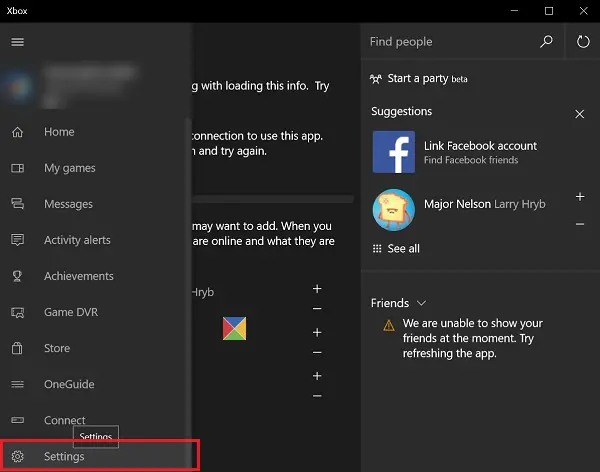Ok folks, thanks to microshaft I upgraded my laptops to something that could run Win11 Pro. When I switched around my DAW machines is where the most recent fun began. As of now I have wiped the OBS folder from "appdata" several times and just started over. Long story short I cannot even get ONE Streamcam up to 1080p @ 60FPS. That part just might be windows since many gamers are reporting low throughput on Win11. Leave that part alone for now.
Basically I am a drummer. I like to record YT type videos to track my progress. Some I publish while others are just to see improvements. To do this I have 3 Streamcams - one overhead, one watching me and another watching my feet. If anyone else is a drummer out there I got the idea while watching Drumeo Videos. Along with that I have a mixer with mic's on each drum and an audio interface for voice. All of this is connected to a USB powered hub then piped over to the laptop via a 3.2 connection. Ya I know, a cardinal sin but it was working just fine on the Win10 Pro machine (ASUS N56J). Not so much on the ASUS TUFF FX516PM machine.
I have all of the logitech apps removed and have even rolled the cameras to the USB drivers per logitech's recommendation for running multiple cameras. That last part did seem to stabilize the cameras a bit in Windows but not OBS. I can launch the default camera app and switch between the cameras all day long just fine but OBS always drops a camera or two. No matter what I do, at least one of the 3 is always gone from the scene. This includes an DEACT/ACT, kill/relaunch of OBS, Going from device default to custom for the offending source as well as changing the source to a different device - the Virtual camera. Nothing brings the camera back, not even a machine reboot. As of now I just have 2 installed. The 3rd camera is removed from the device manager (DM). I can launch OBS one time and the overhead camera appears. Kill it and relaunch only to see the feet camera appear. The ONLY way to get the camera back, even for a short time, is to delete them from the DM reboot the machine and then roll the drivers to the USB default drivers.
Basically I am a drummer. I like to record YT type videos to track my progress. Some I publish while others are just to see improvements. To do this I have 3 Streamcams - one overhead, one watching me and another watching my feet. If anyone else is a drummer out there I got the idea while watching Drumeo Videos. Along with that I have a mixer with mic's on each drum and an audio interface for voice. All of this is connected to a USB powered hub then piped over to the laptop via a 3.2 connection. Ya I know, a cardinal sin but it was working just fine on the Win10 Pro machine (ASUS N56J). Not so much on the ASUS TUFF FX516PM machine.
I have all of the logitech apps removed and have even rolled the cameras to the USB drivers per logitech's recommendation for running multiple cameras. That last part did seem to stabilize the cameras a bit in Windows but not OBS. I can launch the default camera app and switch between the cameras all day long just fine but OBS always drops a camera or two. No matter what I do, at least one of the 3 is always gone from the scene. This includes an DEACT/ACT, kill/relaunch of OBS, Going from device default to custom for the offending source as well as changing the source to a different device - the Virtual camera. Nothing brings the camera back, not even a machine reboot. As of now I just have 2 installed. The 3rd camera is removed from the device manager (DM). I can launch OBS one time and the overhead camera appears. Kill it and relaunch only to see the feet camera appear. The ONLY way to get the camera back, even for a short time, is to delete them from the DM reboot the machine and then roll the drivers to the USB default drivers.