Hey friends
I am trying to use my main camera (webcam) in two different scenes.
In one scene I want my camera to appear on top of the screen share in small on the right side and I want to cut that at the edges.
In the second scene I only want my face, the problem is that the software doesn't let me put two sources that are on my camera.
I would love to really understand what I am doing wrong.
Here is a short video that may better explain my intention:
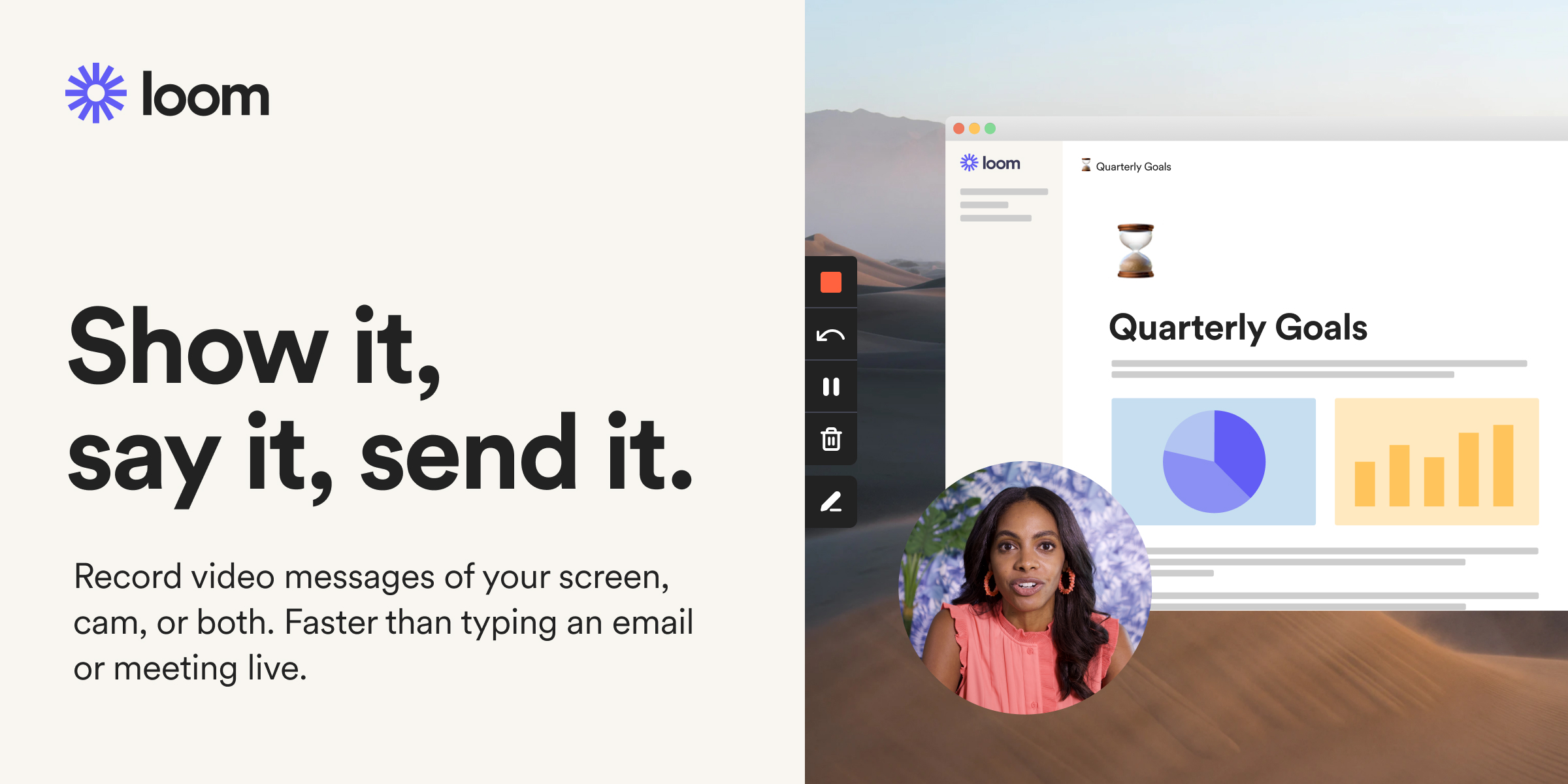
 www.loom.com
Thanks friends!
www.loom.com
Thanks friends!
I am trying to use my main camera (webcam) in two different scenes.
In one scene I want my camera to appear on top of the screen share in small on the right side and I want to cut that at the edges.
In the second scene I only want my face, the problem is that the software doesn't let me put two sources that are on my camera.
I would love to really understand what I am doing wrong.
Here is a short video that may better explain my intention:
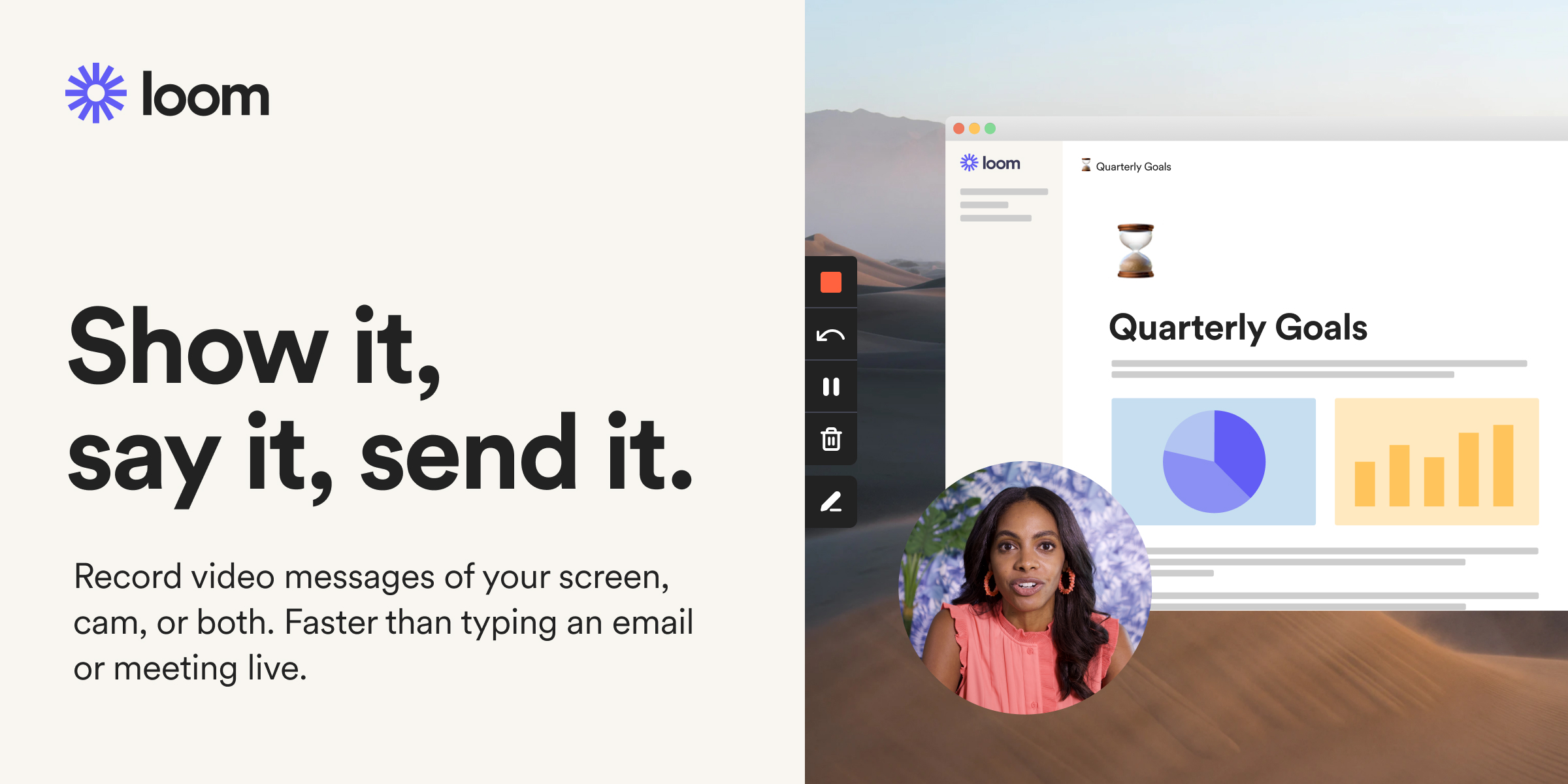
Loom | Free Screen & Video Recording Software
Use Loom to record quick videos of your screen and cam. Explain anything clearly and easily – and skip the meeting. An essential tool for hybrid workplaces.