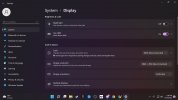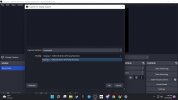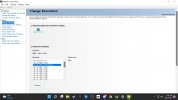This has really been bothering me. My TV is a really nice 4K, I use my desktop with it for gaming. Resolution is set at 3840x2160. Nvidia software and graphics card (3080 ti) both recognize it and see it as 3840x2160 (that’s what it defaults all settings to) but when I try to capture my desktop in OBS studio (in the last 3 releases at least) it only shows 720p. I can’t select anything else. I assume this is why full screen preview is locked at 720p as well. I’ve searched for a long time for answers and I’ve probably tried playing with every setting I can find in OBS. I’m sure I’m just overlooking something stupid but it’s finally come to the point where I need to ask for help, I can’t find an answer to this anywhere.
You are using an out of date browser. It may not display this or other websites correctly.
You should upgrade or use an alternative browser.
You should upgrade or use an alternative browser.
Why can I only choose 720p when capturing full display? My TV and Desktop are 3840x2160?
- Thread starter LSDnD
- Start date
koala
Active Member
Make sure your Windows desktop resolution is 3840x2160 as well. Look at Windows settings->System->Display. This is the resolution OBS will offer as maximum canvas resolution.
If you talk about the output resolution being locked at 1280x720, then you set a streaming provider that limits your output to 720p. So go to OBS settings->Stream and either activate "ignore streaming service setting recommendations" (not recommended if you actually stream), or select a different streaming service. If you want to switch between a pure recording setup (without output resolution restriction) and a streaming setup (streaming service settings honored), create 2 profiles - one without streaming service configured and the other with your restricting streaming service.
If you talk about the output resolution being locked at 1280x720, then you set a streaming provider that limits your output to 720p. So go to OBS settings->Stream and either activate "ignore streaming service setting recommendations" (not recommended if you actually stream), or select a different streaming service. If you want to switch between a pure recording setup (without output resolution restriction) and a streaming setup (streaming service settings honored), create 2 profiles - one without streaming service configured and the other with your restricting streaming service.
The streaming setting didn't change anything. Here are some screenshots, is the windows setting something different? I've also tried it without the desktop scaling in windows with no change even after restarting the system after changing that. I've also reinstalled OBS, tried the last 2 releases after completely clean reinstalls.Make sure your Windows desktop resolution is 3840x2160 as well. Look at Windows settings->System->Display. This is the resolution OBS will offer as maximum canvas resolution.
If you talk about the output resolution being locked at 1280x720, then you set a streaming provider that limits your output to 720p. So go to OBS settings->Stream and either activate "ignore streaming service setting recommendations" (not recommended if you actually stream), or select a different streaming service. If you want to switch between a pure recording setup (without output resolution restriction) and a streaming setup (streaming service settings honored), create 2 profiles - one without streaming service configured and the other with your restricting streaming service.
Attachments
koala
Active Member
It seems with the 300% scaling, your monitor is reported as having 1/3rd the native resolution (3840x1080 / 3 = 1280x720). This seems reasonable, because if everything is scaled by 300%, the usable space is divided into thirds.
I don't know if this is only a cosmetical display issue in the OBS dialog, or if OBS is actually only capturing 1280x720 pixels.
What happens, if you use this source, use canvas and output size of full 3840x2160, and save an image from within OBS? Right-click the capture source->Screenshot (source). What resolution will this screenshot have? If it is 3840x2160 and is as detailed as the screenshot you directly take with Windows, then it is only a cosmetical issue.
I don't know if this is only a cosmetical display issue in the OBS dialog, or if OBS is actually only capturing 1280x720 pixels.
What happens, if you use this source, use canvas and output size of full 3840x2160, and save an image from within OBS? Right-click the capture source->Screenshot (source). What resolution will this screenshot have? If it is 3840x2160 and is as detailed as the screenshot you directly take with Windows, then it is only a cosmetical issue.
Reduced scaling, restarted obs, my computer, nothing changed. Then WHILE having my desktop scaled to 200% OBS performed its last update and now it previews at 1080. and records the desktop at 1080, so it was the scaling I'm just unclear as to why changing that didn't effect it before. But it works now whenever I change scale! Thank you!