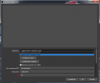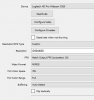d0dUxDJ
Member
I'll try to keep this short. Basically, whenever I reboot my computer (that's how I reproduced the issue, at least), my C920 source doesn't work. Just for OBS obviously. As soon as I delete and re-check for sources, it works again. If I don't, and try to just apply changes to the source I set up before rebooting, the menu shows two of the cameras, a greyed out one and a selectable one. Notes: I always change the resolution and FPS so that may play a role in this. I will test for it.
Any ideas on how to make the source permanent? It's a pain. I don't think a logfile would help in this case, since it's not a performance issue. I could be wrong, and if so I will post one per request.
W7 64 bit, latest OBS studio. Tried with nothing else open but MBAM and MBAE (antimalware and antiexploit), strobelight (something for screen refresh rate), realtek audio drivers (which should have no effect).
EDIT: Without editing the scene, it appears to save the changes and not "bug out". Is there a way to make it keep changes? The default seems to be 4:3 640x480, I'd need it to be at least a 16:9 resolution to resize the scene to the correct size at least. Better if it could keep the changes on reboot when setting custom resolution and FPS.
EDIT2: The problem seems to be inconsistent. It hasn't popped up in the past 2 reboots, but it has just 20 minutes ago doing the same things.
I now have two logs, one where it works, one where it doesn't. The one where it worked is this post. I will post the other file as a new post because it won't let me post more than one.
Any ideas on how to make the source permanent? It's a pain. I don't think a logfile would help in this case, since it's not a performance issue. I could be wrong, and if so I will post one per request.
W7 64 bit, latest OBS studio. Tried with nothing else open but MBAM and MBAE (antimalware and antiexploit), strobelight (something for screen refresh rate), realtek audio drivers (which should have no effect).
EDIT: Without editing the scene, it appears to save the changes and not "bug out". Is there a way to make it keep changes? The default seems to be 4:3 640x480, I'd need it to be at least a 16:9 resolution to resize the scene to the correct size at least. Better if it could keep the changes on reboot when setting custom resolution and FPS.
EDIT2: The problem seems to be inconsistent. It hasn't popped up in the past 2 reboots, but it has just 20 minutes ago doing the same things.
I now have two logs, one where it works, one where it doesn't. The one where it worked is this post. I will post the other file as a new post because it won't let me post more than one.
Attachments
Last edited: