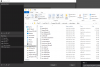Exeldro
Active Member
Exeldro submitted a new resource:
Virtual Cam Filter - adds a filter to output sources to the build in virtual camera
Read more about this resource...
Virtual Cam Filter - adds a filter to output sources to the build in virtual camera
adds a filter to output a source or scene to the build in virtual camera
Read more about this resource...