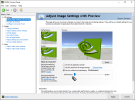You are using an out of date browser. It may not display this or other websites correctly.
You should upgrade or use an alternative browser.
You should upgrade or use an alternative browser.
using capturecard for obs, sometimes preview fps drops.
- Thread starter RainGamma
- Start date
qhobbes
Active Member
Does this happen when you're not recording/streaming? If not, then your encoder settings could be using additional GPU which may cause rendering lag. Two Passes Multipass Mode, Look-ahead, Psycho Visual Tuning and Presets P6 and P7 (AFAIK) all use additional GPU when using NVENC. If you have Browser sources/docks and Browser Source Hardware Acceleration enabled, that will also use additional GPU. Close any other programs that use GPU.
If still having issues, then
 obsproject.com
obsproject.com
If still having issues, then
Please post a log with your issue! Here's how...
OBS Studio creates a log file each time you run it which contains very useful diagnostic information. Without a log file, it's much harder for any support volunteers to figure out problems and your post may be ignored. To upload a log file, go to the Help menu > Log Files > Upload Last Log...
Not when streaming/streaming because I'm just using this to stream to discord using the fullscreen projector, would two pass cause that?Does this happen when you're not recording/streaming? If not, then your encoder settings could be using additional GPU which may cause rendering lag. Two Passes Multipass Mode, Look-ahead, Psycho Visual Tuning and Presets P6 and P7 (AFAIK) all use additional GPU when using NVENC. If you have Browser sources/docks and Browser Source Hardware Acceleration enabled, that will also use additional GPU. Close any other programs that use GPU.
If still having issues, then
Please post a log with your issue! Here's how...
OBS Studio creates a log file each time you run it which contains very useful diagnostic information. Without a log file, it's much harder for any support volunteers to figure out problems and your post may be ignored. To upload a log file, go to the Help menu > Log Files > Upload Last Log...obsproject.com
Would my encoder settings cause lag on the projector preview?
qhobbes
Active Member
1. Run OBS as Administrator. Right click on the OBS shortcut, properties, advanced, check box, ok, apply, ok.
2. Disable Psycho Visual Tuning, keep Multipass Mode at Single Pass, and change your Preset to P5. If still having issues, try P4.
If still having issues, please post a clean log. Your log contains no recording or streaming session. Results of this log analysis are limited. Please post a link to a clean log file.
To make a clean log file, please follow these steps:
1) Restart OBS.
2) Start your stream/recording for at least 30 seconds. Make sure you replicate any issues as best you can, which means having any games/apps open and captured, etc.
3) Stop your stream/recording.
4) Select Help > Log Files > Upload Current Log File. Send that link here.
2. Disable Psycho Visual Tuning, keep Multipass Mode at Single Pass, and change your Preset to P5. If still having issues, try P4.
If still having issues, please post a clean log. Your log contains no recording or streaming session. Results of this log analysis are limited. Please post a link to a clean log file.
To make a clean log file, please follow these steps:
1) Restart OBS.
2) Start your stream/recording for at least 30 seconds. Make sure you replicate any issues as best you can, which means having any games/apps open and captured, etc.
3) Stop your stream/recording.
4) Select Help > Log Files > Upload Current Log File. Send that link here.
For capturecard users, use 120fps on gaming PC and 60fps streaming PC for some reason capturecards can't handle 60fps smoothly.
and for a "monitor fps" on capture card keep it 60
E: This works for dual PC setup (Does OP use dual pc setup?)
and for a "monitor fps" on capture card keep it 60
E: This works for dual PC setup (Does OP use dual pc setup?)
Tebato Nakara
New Member
I got a solution fot my FPS / Framerate preview drop. On nvidia control panel / Manage 3D Settings / Program Configuration - Select OBS Studio and search for Power Performance Mode and choose Preference for maximum Performance and apply. Restart OBS and it worked for me.
People with dual PC go to your STREAMING PC nvidia settings and select "Use my preference emphasising" and choose "perfomance"
i dont know why this helped with Elgato HD 60+ S
i dont get those annoying stutter anymore
Made 1min test with wow

i dont know why this helped with Elgato HD 60+ S
i dont get those annoying stutter anymore
Made 1min test with wow

Attachments
newbieishere
New Member
Thanks, it works fine for me.People with dual PC go to your STREAMING PC nvidia settings and select "Use my preference emphasising" and choose "perfomance"
i dont know why this helped with Elgato HD 60+ S
i dont get those annoying stutter anymore
Made 1min test with wow

Now I can play the game smoothly while watching the OBS preview.
My streaming PC is sufficiently spec'd, and my CPU and GPU usage never goes over 50%, but I was always getting the preview lag and poor recording quality, so I was giving up on this issue.
OBS logs don't spot these types of preview errors.
Anyone using a capture card should try this.
However, the "Performance" preset forces you to turn off VSync depending on the program you are using, so you may need to keep a close eye on your GPU usage in Task Manager and set a frame cap if it's too high.