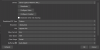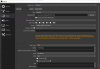Base (Canvas) Resolution is only giving me two options, 1920x1080 or 1280x720. I've seen many others have the 3840x2160 option, but I can only type it manually which doesn't make sense. the Output (Scaled) Resolution also gave me only two options at the beginning, but after editing the source settings of the Elgato and setting everything manually it changed and gave me the 3840x2160 option...
Your only GPU-connected monitor (according to your logfile) is 1920x1080. OBS won't show base canvases larger than your display in the dropdown to reduce the chances of new-user error, while still allowing anyone who
needs a larger canvas to simply type it in.
If you had a 4K display attached to your GPU, it would list 3840x2160 in the dropdown.
Output Resolution properties are inherited from the Canvas Resolution, so will show a typed-in base canvas value in its own dropdown.
Added advice: NEVER record directly to MP4
for any reason. It is not a recording-safe format. If anything goes wrong during the recording or finalization, your entire recording will be corrupted and un-recoverable by any means. As an added bonus, most video editing software has
major problems with mp4 files directly recorded by OBS. Record to MKV or FLV, and use the 'remux recordings' option under OBS' File menu to convert them to mp4 after the recording is complete.
You should also NOT record using CBR. It's only used while streaming as the infrastructure requires it. Record using CQP or CRF. They are quality-target based encoding methods, that use as much or little bitrate as is needed to maintain a given image quality. So you aren't wasting bitrate on a simple scene, or choking out and artifacting on complex or fast-moving scenes.