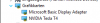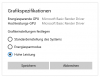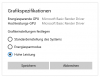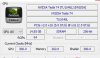Goto: Settings > Graphics Settings
Set your Hardware-accelerated GPU scheduling = On
Browse for OBS Studio exe
If 64 bit it should be under ( C:\Program Files\obs-studio\64bit\obs64.exe )
If you installed in default install directory.
After selecting the exe file.
Next click on options > Set obs to High Performance.
And windows should recognize there is an NVidia Tesla T4 as a GPU.
Save and close,
Then open OBS and see if anything has changed.
These would be the same steps approached if you were using a laptop, which OBS has instructions for. I would treat this issue as a common one with laptops and follow the steps provided to get your issue resolved.
RDP should not have any impact on missing drivers, or hardware devices when using remote connection.
If windows does not recognize a graphics card in the graphics preference under graphics settings then there is something more going on outside of OBS that needs addressed.
If you feel RDP is causing your issues, i would recommend 1 or 2 things.
Install some rolls from the rolls and features console if using Windows Server You need to have Remote RDP and Remote Terminal services installed.
If you are not using windows server, or plan to not use rolls and features.
Try installing TeamViewer on both the server then on your pc. Remote connect to it, I usually use TeamViewer and never have any problem with windows operating systems missing gpu's when using remote access.
Hope this helps.