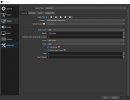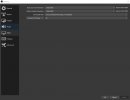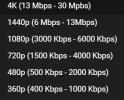Frowny13
New Member
I've tried every setting and every source on the internet I can and nothing works. My stream is still blurry when I pan the in game camera, but then when I'm still the stream goes clear. I have a considerably powerful computer and pretty good internet.
Here's a test stream that shows what I'm on about: https://youtu.be/UWtg8iq-qJI?t=35
PC Specs:
Processor: AMD Ryzen 9 5950X Processor (16X 3.4GHz/64MB L3 Cache)
Processor Cooling: iBUYPOWER 360mm Addressable RGB Liquid Cooling System
Memory: 32GB [16GB x 2] DDR4-3200MHz RGB
Video Card: GeForce RTX 3090 - 24GB GDDR6X (VR-Ready)
Motherboard: X570 w/ WiFi
Power Supply: 800 Watt - HIGH POWER 80 PLUS Gold
Internal Wireless Network: PCIe or On-Board Wireless Network
Operating System: Windows 11 Pro
Here's a test stream that shows what I'm on about: https://youtu.be/UWtg8iq-qJI?t=35
PC Specs:
Processor: AMD Ryzen 9 5950X Processor (16X 3.4GHz/64MB L3 Cache)
Processor Cooling: iBUYPOWER 360mm Addressable RGB Liquid Cooling System
Memory: 32GB [16GB x 2] DDR4-3200MHz RGB
Video Card: GeForce RTX 3090 - 24GB GDDR6X (VR-Ready)
Motherboard: X570 w/ WiFi
Power Supply: 800 Watt - HIGH POWER 80 PLUS Gold
Internal Wireless Network: PCIe or On-Board Wireless Network
Operating System: Windows 11 Pro