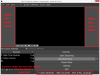Viewf1nder
New Member
First post so I hope this is the correct location. I did look in the Themes category but it says insufficient rights to post there.
I'm using the default Dark theme but there are some areas I'd like to be black despite it already being a darkish grey. I don't need a whole new complete theme, I'm using the default Dark theme and as per title, the status bar where the recording time, cpu usage and fps is shown is tiny. I've done a lot of searching here and the nearest solution I found was editing font-size under the QWidget section of the .qss file.
That does increase the status bar font but it also increases the font for all the other text based elements of GUI such as menu bars, sources and buttons.
As a result, the preview window is smaller because of the larger text in GUI. I've attached a snapshot of the areas in question.
I wonder is there a undocumented section of .qss that can only affect the status bar font and not all the buttons?
With regards to the GUI background colour of the upper preview screen in Dark theme, I've tried changing any 0x4C4C4C or rgb(76,76,76) values to 0,0,0 for black background but they only change other areas of the GUI but never the background of video previous frame. Is it a bitmap or an .svg if not controlled by an .qss file.
Tried searching for tutorials on themes but mostly about installing and changing, not modifying. Is it a trade secret that is otherwise paid for to know which value sets the status bar font or background colour of source frame?
Thank you for any pointers.
I'm using the default Dark theme but there are some areas I'd like to be black despite it already being a darkish grey. I don't need a whole new complete theme, I'm using the default Dark theme and as per title, the status bar where the recording time, cpu usage and fps is shown is tiny. I've done a lot of searching here and the nearest solution I found was editing font-size under the QWidget section of the .qss file.
That does increase the status bar font but it also increases the font for all the other text based elements of GUI such as menu bars, sources and buttons.
As a result, the preview window is smaller because of the larger text in GUI. I've attached a snapshot of the areas in question.
I wonder is there a undocumented section of .qss that can only affect the status bar font and not all the buttons?
With regards to the GUI background colour of the upper preview screen in Dark theme, I've tried changing any 0x4C4C4C or rgb(76,76,76) values to 0,0,0 for black background but they only change other areas of the GUI but never the background of video previous frame. Is it a bitmap or an .svg if not controlled by an .qss file.
Tried searching for tutorials on themes but mostly about installing and changing, not modifying. Is it a trade secret that is otherwise paid for to know which value sets the status bar font or background colour of source frame?
Thank you for any pointers.