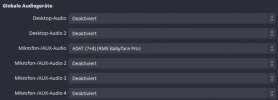Hey all,
LOG FILE: https://obsproject.com/logs/KBzBY9RpMCazySuw
Have this Issue since 2 Weeks and I dont know what the Problem is.
I record myself playing Guitar, so I play through an Valeton GP200 MultiFX Pedal, into my RME Bayface (128 Samples / 48khz), into Cubase - So the Sound goes thru Loopback into OBS, that was all good back in 2022 - had a little Break, recorded again and then the Crackling began. Its like the Sound is overdriven, but when I check all Hardware and Software Levels, its all on -10db. When I play something less distorted on the Guitar the Crackling is gone - but I cant identify where the Crackling is happening. The Input Level on my Interface is good, the Level in the MultiFX Pedal is good, there is an Levelmeter so I can see when its red. The Level when the amed Signal goes into Cubase is -10 and I dont have any FX on my Cubase Channels, so the Master Level is also good. The OBS Level is also in the Yellow Area and I have an Limiter on -2db but it dont touches that Area. I dont get it Guys perhaps you can help me. I thought its the Preset, or the Guitar so I checked the IRs, the Electronics, all Cables, but I dont know what to do and I need to record....
VIDEO
 www.youtube.com
www.youtube.com
sorry for the terrible skills
EDIT: I tried it with different Guitars and different Presets, IRs and switched the USB Port of the Cam, switched the CAM off, installed OBS new and tried different Scenes...
LOG FILE: https://obsproject.com/logs/KBzBY9RpMCazySuw
Have this Issue since 2 Weeks and I dont know what the Problem is.
I record myself playing Guitar, so I play through an Valeton GP200 MultiFX Pedal, into my RME Bayface (128 Samples / 48khz), into Cubase - So the Sound goes thru Loopback into OBS, that was all good back in 2022 - had a little Break, recorded again and then the Crackling began. Its like the Sound is overdriven, but when I check all Hardware and Software Levels, its all on -10db. When I play something less distorted on the Guitar the Crackling is gone - but I cant identify where the Crackling is happening. The Input Level on my Interface is good, the Level in the MultiFX Pedal is good, there is an Levelmeter so I can see when its red. The Level when the amed Signal goes into Cubase is -10 and I dont have any FX on my Cubase Channels, so the Master Level is also good. The OBS Level is also in the Yellow Area and I have an Limiter on -2db but it dont touches that Area. I dont get it Guys perhaps you can help me. I thought its the Preset, or the Guitar so I checked the IRs, the Electronics, all Cables, but I dont know what to do and I need to record....
VIDEO
- YouTube
Enjoy the videos and music you love, upload original content, and share it all with friends, family, and the world on YouTube.
sorry for the terrible skills
EDIT: I tried it with different Guitars and different Presets, IRs and switched the USB Port of the Cam, switched the CAM off, installed OBS new and tried different Scenes...
Last edited: