Ghidrah
Member
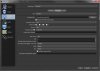
OK, C-Dude glad you're still peeking in. One never knows the value of what one can contribute until it presents itself.
This is what I think I figured out this aft, and I'm still working on it juggling junk. At this point I think I need to be looking for a balance between recording file size and edit rendering size. With the current settings I have -0- shutter/stutter, whatever the technical term for it may be.
When I had Output the same as base resolution, (1680x1050) outside of a larger file size, I couldn't tell if I was seeing a significant enough improvement to warrant the larger file. Not sure if there was a noticeable diff between Bicubic and Lanczos in downscale filter, if there is I'm not clever enough to know where and when to look.
I think Rate Control = CRF and CRF 15 produced a great finished result but it along with the above mentioned changes provided a 3gb/8 min video. If the compression rate of Lightworks is consistent this will still provide a 1.3gb 8 min video. This seems extreme to me when I believe some of the videos will be in the 30 min range but I have -0- experience.
One thing I did discover that I don't recall seeing on the 1st 2 short vids I made, (on the SSD and haven't reinstalled it yet to verify) there're vertical black bars to the sides of the video. My VCs digital resolution is 2560x1600 and VGA is 2048x1536 however my monitor is 16:10 with a max of 1680x1050 res. My right brain thinks the VC should be in charge and not the monitor.
Is there a fix for the side bars? Or a way to slick the monitor?