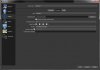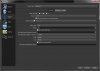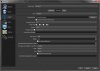Ghidrah
Member
I've had the free OBS.0.16.5 since the beginning of Nov, I recorded my PC gameplay and was very happy with the results no choppy stuttering, (for lack of better term) I stopped recording mid Nov and began searching for a free editing program eventually landing with Lightworks near the beginning of Dec. During the recording lapse I also upgraded my comp with an SSD drive and another 8gb of DDR3. Figuring it would improve everything all around.
Over 2 weeks I figured out how to edit a couple clips that came out decent for a novice and decided to re-record some of the game because I had improved on the gameplay. This morning I began a short recording session with OBS then stopped, closed the game and prog down to review the recording. It was horrible, all choppy, stop and go and possibly missing frames.
What the heck? I deleted and tried again same thing, I then moved the destination folder to another drive, same results Any help here would be greatly appreciated.
Over 2 weeks I figured out how to edit a couple clips that came out decent for a novice and decided to re-record some of the game because I had improved on the gameplay. This morning I began a short recording session with OBS then stopped, closed the game and prog down to review the recording. It was horrible, all choppy, stop and go and possibly missing frames.
What the heck? I deleted and tried again same thing, I then moved the destination folder to another drive, same results Any help here would be greatly appreciated.