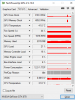Edit: As Harold is right: The issue is not droped frames. I described it wrongly in the topic and below.
Hi there,
i am new here and so i hope i will describe my problem well enough.
Currently i am streaming on Twitch or recording on a local harddrive. (Actually never doing both at the same time.)
For some time, i don't know how long, there is a huge frame drop on my system on every game and stuff i tried to record or stream.
Even the windows desktop has about 18-22% frame drops. The information i got from the statistics window.
I tried to set the fps to 48 instead of 60, but got also the same frame drops. Setting it to 80 fps gets the same result.
What i have done yet:
I cleaned the pc. Run a registry cleaner, harddrive cleaner, defragmentation.
I installed the most recent windows 10 updates, drivers for graphic card and reinstalled OBS studio to 21.1.2, recreating profile.
Edit: In the meantime i got the hint to use display driver uninstaller and reinstall the graphic card driver completely anew. Unfortunately it has not helped.
Although, i have set in my last stream the framerate to 80 fps. So i mostly got >60fps within this.
The log of this can be found at https://hastebin.com/fezixiroqa
However, Twitch connection has a quality of 100 and 12ms latency. Even if i run a local recording, i have same results as described above. So i guess, the issue is on something other.
So far i can tell my hardware was not loaded hugely. So my CPU was not over 50% load, also GPU and harddrive. Also my RAM was not maxed out.
As i have no further ideas and nothing worked, i humble ask for any help here. Maybe you guys can help me out.
Thanks in advance. If you require any more information, please let me know.
Hi there,
i am new here and so i hope i will describe my problem well enough.
Currently i am streaming on Twitch or recording on a local harddrive. (Actually never doing both at the same time.)
For some time, i don't know how long, there is a huge frame drop on my system on every game and stuff i tried to record or stream.
Even the windows desktop has about 18-22% frame drops. The information i got from the statistics window.
I tried to set the fps to 48 instead of 60, but got also the same frame drops. Setting it to 80 fps gets the same result.
What i have done yet:
I cleaned the pc. Run a registry cleaner, harddrive cleaner, defragmentation.
I installed the most recent windows 10 updates, drivers for graphic card and reinstalled OBS studio to 21.1.2, recreating profile.
Edit: In the meantime i got the hint to use display driver uninstaller and reinstall the graphic card driver completely anew. Unfortunately it has not helped.
Although, i have set in my last stream the framerate to 80 fps. So i mostly got >60fps within this.
The log of this can be found at https://hastebin.com/fezixiroqa
However, Twitch connection has a quality of 100 and 12ms latency. Even if i run a local recording, i have same results as described above. So i guess, the issue is on something other.
So far i can tell my hardware was not loaded hugely. So my CPU was not over 50% load, also GPU and harddrive. Also my RAM was not maxed out.
As i have no further ideas and nothing worked, i humble ask for any help here. Maybe you guys can help me out.
Thanks in advance. If you require any more information, please let me know.
Last edited: