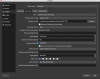Hi all,
I'm moving from Wirecast to OBS because the CPU usage is so much better on OBS. However it took me a while with customer support to get up and running with Wirecast, and I'm having a small issue with OBS but I hope it's an easy fix.
I'm doing a two camera stream that goes as follows:
(2 of each of these) Vixia Handicam -- HDMI Cable --> HDMI to SDI Converter -- SDI Cable --> SDI to Thunderbolt Ultrastudio Mini Recorder -- Thunderbolt Cable --> MacBook Pro
Here's my log for my last stream: https://obsproject.com/logs/l_FrZrh5mgM_WErt
I'm trying to stream to Facebook Live at 1080p and do a recording at 1080p. I'd like it to run a smooth 30 fps but it seems like it's running around 20 fps and things are a little bit choppy.
I feel like I'm so close in setting this up! Please help me figure out the choppy-ness. Thank you so much. Let me know if there's other information you need.
- R
I'm moving from Wirecast to OBS because the CPU usage is so much better on OBS. However it took me a while with customer support to get up and running with Wirecast, and I'm having a small issue with OBS but I hope it's an easy fix.
I'm doing a two camera stream that goes as follows:
(2 of each of these) Vixia Handicam -- HDMI Cable --> HDMI to SDI Converter -- SDI Cable --> SDI to Thunderbolt Ultrastudio Mini Recorder -- Thunderbolt Cable --> MacBook Pro
Here's my log for my last stream: https://obsproject.com/logs/l_FrZrh5mgM_WErt
I'm trying to stream to Facebook Live at 1080p and do a recording at 1080p. I'd like it to run a smooth 30 fps but it seems like it's running around 20 fps and things are a little bit choppy.
I feel like I'm so close in setting this up! Please help me figure out the choppy-ness. Thank you so much. Let me know if there's other information you need.
- R