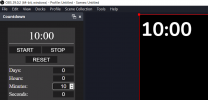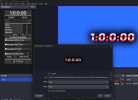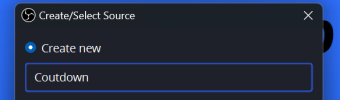Hi everybody
Just a update on the install process of V4 of the plugin. Nothing has really changed but I wanted to do a newer version.
This is how I do install the plugin and it works each time for me.
The Dock and Browser Source are two separate programs.
They are installed separately but work together.
Once downloaded from GitHub, extract the files to a directory of your choosing.
As long as the files stay together and are not moved after install they will install and function correctly.
The Dock Install.
Open the containing folder that hold the files and click on the file
Dock.html
An Internet Browser of you choice will open ( I use Chrome ).
Copy the URL in the address bar from the browser window that opens.
Open OBS.
Open the
Custom Browser Docks window ( that is in the docks tab ).
Type a name of your choosing and paste the copied URL here.
OBS will add
file:/// to the beginning of the URL.
Then click
Apply and a window with the Dock will appear.
Place this window in a place of you choosing in OBS. It will snap into place.
Dock instal done.
The Bowser Source install.
Reopen the containing folder that hold the file and click on the file
Browser.html
Copy the URL in the address bar from the browser window that opens.
In OBS click the + button in the sources and in the pop-up window that opens click the
Browser option.
Another widow will appear an type a name of your choosing and click
ok.
Another window will appear and change only 3 things. The height and width of your OBS's max screen.
Paste the browser URL. Do not click the Local File option.
Again OBS will put
file:/// at the beginning of the copied URL. I have always left this in and have no problems.
One user had syncing issues and there fix was deleting the file:/// from before the copied URL.
If this is the first time installing V4 the screen should show a black 00 originally. After this, the settings are all saved.
All text is now centred.
All changes made in the dock should now translate to the source immediately.
Click
OK to remove the properties window.
The Dock and Browser Source are now installed, enjoy.