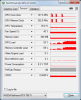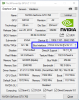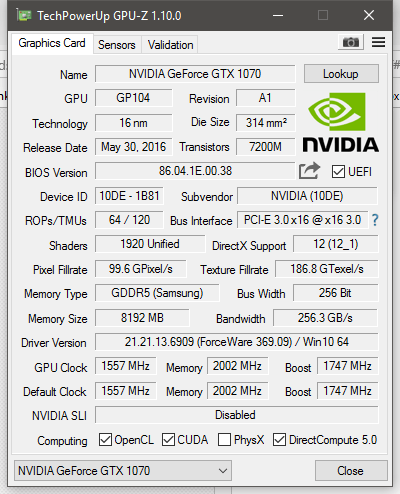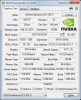Hey Guys,
Since i switched to OBS Studio i have to deal with massive fps drops while OBS Studio runs on my second monitor. However when i drag it to my main screen the lag is gone completly, even if my second monitor is still on. This is highly disfunctional for me, because i can´t look at OBS while streaming and have to tab out to change settings, etc. I dont want to switch back to the old OBS because i really enjoy the interface and features of OBS Studio and i dont even know for sure if the old one has the same issue or not.
My setup:
Mainboard: Asus Z170-A
CPU: Intel I7 6700k (4,0 GHz)
GPU: Nvidea GTX 980 Ti
RAM: HyperX FURY 16GB 2133MHz DDR4
Monitor1: Benq XL2411Z (144 Hz) -- DVI
Monitor2: LG W2261 (60Hz) -- HDMI
I really hope that some of you have an idea why i am experiencing that problem.
Thanks in advance !
Since i switched to OBS Studio i have to deal with massive fps drops while OBS Studio runs on my second monitor. However when i drag it to my main screen the lag is gone completly, even if my second monitor is still on. This is highly disfunctional for me, because i can´t look at OBS while streaming and have to tab out to change settings, etc. I dont want to switch back to the old OBS because i really enjoy the interface and features of OBS Studio and i dont even know for sure if the old one has the same issue or not.
My setup:
Mainboard: Asus Z170-A
CPU: Intel I7 6700k (4,0 GHz)
GPU: Nvidea GTX 980 Ti
RAM: HyperX FURY 16GB 2133MHz DDR4
Monitor1: Benq XL2411Z (144 Hz) -- DVI
Monitor2: LG W2261 (60Hz) -- HDMI
I really hope that some of you have an idea why i am experiencing that problem.
Thanks in advance !