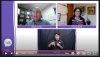nataliavrr
New Member
Hey everyone!
I did a live for my job using OBS, and something went wrong with the webcam sources from skype, more exactly with the screen size of these sources.
I set up the screens guest sizes the way I wanted, activated the lock option, and the final screen was that:


But then, during the live, the screen size of the sources kept changing outta nowhere! Sometimes getting smaller, sometimes bigger:


Someone knows what might have caused this?? Please help me, these lives are for academic purposes, the tone of the event is very serious, it was very embarrassing hahaha (crying)
I did a live for my job using OBS, and something went wrong with the webcam sources from skype, more exactly with the screen size of these sources.
I set up the screens guest sizes the way I wanted, activated the lock option, and the final screen was that:
But then, during the live, the screen size of the sources kept changing outta nowhere! Sometimes getting smaller, sometimes bigger:
Someone knows what might have caused this?? Please help me, these lives are for academic purposes, the tone of the event is very serious, it was very embarrassing hahaha (crying)