Hi everybody,
I am recording my screen and camera picture in the corner (online course).
My laptop screen resolution is 1366x768.
Camera (Logi Brio 4k) set to record in 1920x1080.
Canvas 1920x1080
Scaled 1920x1080
Output video is indeed 1920x1080 but the screen recorded part looks way worse than originally on my laptop screen 1366x768.
Hope I made it clear.
Can you please let me know how to fix it?
I am recording my screen and camera picture in the corner (online course).
My laptop screen resolution is 1366x768.
Camera (Logi Brio 4k) set to record in 1920x1080.
Canvas 1920x1080
Scaled 1920x1080
Output video is indeed 1920x1080 but the screen recorded part looks way worse than originally on my laptop screen 1366x768.
Hope I made it clear.
Can you please let me know how to fix it?