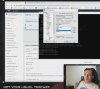Hi,
My set up:
Sound recording: Zoom H6 used as audio interface via usb
Video recording: Canon EOS R mini hdmi output in 1080p, going through a usb adapter outputing 1080p
Graphic card GTX1660Ti
Scene:
1080p output
1 png image overlay (21Mb)
1 video capture scaled down to fit in a small corner
1 audio capture from the h6
1 display fullscreen capture
The screen is in UHD (1440p) downsized to fit the 1080p output.
Log attached, screen capture of the output video attached too.
Problem 1: the screen capture is of very bad quality as you can see in the printscreen. I have looked in the settings but nothing I can really tweak to improve. Should I downgrade the screen res to 1080p (would like to avoid that if possible and use OBS scaling instead)
Problem 2: video is out of sync. I check and hardware timestamps are not checked. It seems to be the video which is a bit behind (0.2s). I tried changing the color settings but it still lags behind.
Any help appreciated.
My set up:
Sound recording: Zoom H6 used as audio interface via usb
Video recording: Canon EOS R mini hdmi output in 1080p, going through a usb adapter outputing 1080p
Graphic card GTX1660Ti
Scene:
1080p output
1 png image overlay (21Mb)
1 video capture scaled down to fit in a small corner
1 audio capture from the h6
1 display fullscreen capture
The screen is in UHD (1440p) downsized to fit the 1080p output.
Log attached, screen capture of the output video attached too.
Problem 1: the screen capture is of very bad quality as you can see in the printscreen. I have looked in the settings but nothing I can really tweak to improve. Should I downgrade the screen res to 1080p (would like to avoid that if possible and use OBS scaling instead)
Problem 2: video is out of sync. I check and hardware timestamps are not checked. It seems to be the video which is a bit behind (0.2s). I tried changing the color settings but it still lags behind.
Any help appreciated.