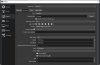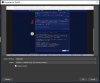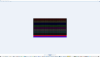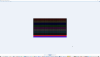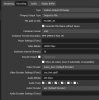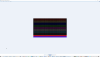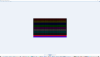smbhax
New Member
If you set Settings > Advanced > Color format to "RGB," a warning appears at the bottom of the OBS window:
Warning: Color formats other than NV12 are primarily intended for recording, and are not recommended when streaming. Streaming may incur increased CPU usage due to color format conversion.
^ That seems to imply that RGB is a good choice for recording, maybe superior to NV12. According to a response in this thread -- https://obsproject.com/forum/threads/obs-recording-gets-blurry-on-the-right-side.127231/ -- and my own experience applying its advice to switch back to NV12 from RGB (I too had the right-side blurry video problem under RGB), it is likely that in many cases, RGB is definitely *not* the correct choice for recording, and will cause quality problems if used instead of NV12.
Perhaps the warning text could be adjusted so that it doesn't imply that RGB is a good choice for recording. I'm annoyed with myself for having recorded unnecessarily blurred videos for years now on the RGB setting, thinking it was the special secret choice for cool recording people, in part due to how I'd interpreted that warning message.
Similarly, perhaps a "(Recommended)" note or something added to the Color Space "709" and Color Range "Partial" options just below?
Warning: Color formats other than NV12 are primarily intended for recording, and are not recommended when streaming. Streaming may incur increased CPU usage due to color format conversion.
^ That seems to imply that RGB is a good choice for recording, maybe superior to NV12. According to a response in this thread -- https://obsproject.com/forum/threads/obs-recording-gets-blurry-on-the-right-side.127231/ -- and my own experience applying its advice to switch back to NV12 from RGB (I too had the right-side blurry video problem under RGB), it is likely that in many cases, RGB is definitely *not* the correct choice for recording, and will cause quality problems if used instead of NV12.
Perhaps the warning text could be adjusted so that it doesn't imply that RGB is a good choice for recording. I'm annoyed with myself for having recorded unnecessarily blurred videos for years now on the RGB setting, thinking it was the special secret choice for cool recording people, in part due to how I'd interpreted that warning message.
Similarly, perhaps a "(Recommended)" note or something added to the Color Space "709" and Color Range "Partial" options just below?