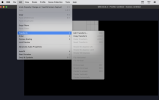Hi!
New, and RTFM, but still not getting it. I'm running Ableton on my second monitor (AOC 32" 1920x1080); Ableton is not in "fullscreen" mode but is sized to take up the entire monitor. My OBS settings are:
View attachment 104636
My capture settings are:
View attachment 104637
(or)
View attachment 104638
And this is what I'm seeing in Preview:
View attachment 104639
I've tried using Transform, but:
View attachment 104641
I've tried Edit Transform, too.
View attachment 104642
I'm a fairly smart guy, but definitely a noob when it comes to OBS. Any help is sincerely appreciated!
cheers,
mfC
Forget about trying to use Transform. I was having a similar problem as yours when I first started and also tried to use Transform. That's not what you need to do to fix your problem. Reset that page to go back to the default.
It's not going to solve your problem, but I'd recommend you update the OBS app to ver. 30.1.2. Then, we can be on the exact same page.
I might not be using the correct terminology, but what's happening might be best described as tiling. You have not correctly selected the screen you want to capture, so the Preview you attached is showing the screen inside another screen inside another screen, etc. Experiment with the technique for making this screen selection using your main monitor at first. To do this, go into the macOS Screen Capture Properties (click that button) and set the Method to Application. Then, in the dropdown, select Dock. I'm guessing that 32G2WG8 is your secondary monitor, so change the Display to the name of your primary monitor. You should now see your desktop. Mine is shown below with the OBS application open. Do you see the red bounding box around the desktop image? That's what you want yours to look like. Click on the image you're seeing and start making different selections of smaller portions until you only see a single view of your desktop as compared to one laid on top of another on top of another, . . . I can't really give you really specific instructions about how to do that, but when you have the correct selection made, you'll know it when you see it. Once that's been accomplished, you can change the properties back to what you want to record. I hope this helped.