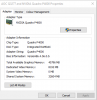If you need 2 side-by-side screens, you get over the nvenc h.264 limit of 4096x4096. If you say you have the P4000, this has 1 nvenc chip, but unlimited sessions, so this card will work with multiple encoding sessions at the same time. 1 chip can support multiple sessions.
If you put 2 monitors side by side, you get 2x 3840x2160 = 7680x2160 or 2x 2560x1440 = 5120x1440. Both is above 4096, so you need nvenc h.265 (hevc) encoding, which does support 8k. It's not available from simple or advanced output mode in OBS, but from ffmpeg output mode.
First, in Settings->Video, set 7680x2160 as canvas and as output resolution (or 5120x1440 if you don't need the full resolution).
All your scenes are now doubled in width, so you can add one monitor as display capture source and place it on the left half, then add another display capture source with another monitor and place it on the right half of the preview.
For the nvenc hevc codec (to overcome the 4096 limit), go to Settings->Output, set Output mode to advanced and type to Custom output (ffmpeg).
I use these settings for hevc with quite nice results for desktop recordings:
To decrease file size, increase the cq=24 value. It can be increased up to 50 (which is all completely blurred).
You need a media player that is able to play back hevc content. For the Windows internal player, the codec has to be installed from the Windows store (sometimes comes pre-installed), or you can simply use one of the better players like VLC or Media Player Classic that come with it built in.
This will create *.mkv files. If you need *.mp4, you can either remux after the recording or record to mp4 in the first place by changing the container format from matroska to mp4. Changing from matroska to mp4 has the caveat that a video that cannot be finalized due to OBS or computer crash is completely broken and lost.
I told you previously to start OBS multiple times to record different scenes at the same time. If you actually do this, don't do configuration or scene changes while multiple instances are running, because a change might be overwritten by a different instance. Close all but one instance and do the change in the one remaining instance, and only after this start additional instances.
To be completely on the safe side, you need different installs of OBS to have different configurations. Additional instances of OBS can be installed in portable mode.
ps. I'm not Australian, sorry. I'm from Germany and feel koala is just a nice name with a nice association.