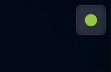OwnerOfThePlace
New Member
OwnerOfThePlace submitted a new resource:
OBS Recording Detector - RECORDING/PAUSED/STOPPED? A tiny front-most window shows this. Needs Java 8 or newer. Open source!
Read more about this resource...
OBS Recording Detector - RECORDING/PAUSED/STOPPED? A tiny front-most window shows this. Needs Java 8 or newer. Open source!
A borderless front-most (can be turned off) window (size configurable, optionally not borderless) shows three (included, changeable) images.
PURPOSE: If you can't currently see OBS, but you want to know whether you're recording, or paused, or stopped, now you can have a symbol of arbitrary size and make on screen.
Program is started via command line or batch file because it needs to know your OBS recording folder. Will monitor it in given (or default) rhythm for newest file. If file is not...
Read more about this resource...