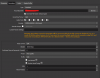You are using an out of date browser. It may not display this or other websites correctly.
You should upgrade or use an alternative browser.
You should upgrade or use an alternative browser.
Question / Help Random stuttering in preview which goes into recorded videos.
- Thread starter Carnifex665
- Start date
Thanks for this comment. I've been streaming a game (the new Harvest Moon Remake) and the game keeps stuttering on preview even not streaming. I've read your comment and I purchased Action! on Steam years ago and tried and no stuttering on the preview and of course streaming. Yeah I think it's on OBS, tried other solution also that's why I've created an account today to say thanksConfirm this is exactly what I'm getting. Spent countless hours now trying to resolve this. Funny thing is Action! and Xsplit both work smooth as butter..... leads me to believe this is something within OBS.
BK-Morpheus
Active Member
No news from me so far. Still the occasional stutter that usually solves itsefl after 1-2 minutes and comes back later again and again.
It seems like the OBS frame grabbing is lossing the correct frametiming sync every now and then. Maybe that's why in many situations you can temporarily can switch back to a smooth preview+recording, when you alt+tab or change focus from the game to another window.
My experience and different tests on this topic summed up here:
 obsproject.com
obsproject.com
The problem in this forum is, that many thread topics sound as if the person is having exactly the same problem as we are talking about but in 90% of those threads, the Thread-Starter already has other possible problems (multi monitor mixed refreshrate setup, running games with max GPU load and not matching ingame fps to recording fps with a proper fps limit, having a ton of browser or media sources and multiple game capture sources in a ton of scenes or even having a log file that clearly points out a rendering or encoding lag).
It seems like the OBS frame grabbing is lossing the correct frametiming sync every now and then. Maybe that's why in many situations you can temporarily can switch back to a smooth preview+recording, when you alt+tab or change focus from the game to another window.
My experience and different tests on this topic summed up here:
Recording: log files show little-to-no skipped/dropped frames but parts of recorded video look like 30FPS
I have been trying to search someone with the same problem for a while now but I couldn't find anything; usually there's something they're missing with the configuration or doing a different game. Recording with NVENC GPU: GeForce GTX 1060 6GB CPU: i5-6400 16 GB RAM Recording 1920x1080, 60FPS...
The problem in this forum is, that many thread topics sound as if the person is having exactly the same problem as we are talking about but in 90% of those threads, the Thread-Starter already has other possible problems (multi monitor mixed refreshrate setup, running games with max GPU load and not matching ingame fps to recording fps with a proper fps limit, having a ton of browser or media sources and multiple game capture sources in a ton of scenes or even having a log file that clearly points out a rendering or encoding lag).
Anyone try turning off OBS's preview?
I noticed stuttering occurring just by having OBS running. I was testing OBS settings while playing Crysis 1. I am running freesync, using HEVC on my GPU, and noticed the stutter (0-3 stutters a second) if OBS was running, no matter having replay buffer on or not. If I disabled freesync and stayed at 60FPS, it didn't expose the issue. With freesync on and flowing between 60-120 FPS, I noticed a stutter. I stayed in a calm area and saw the stutter still so I focused on OBS. I was only able to stop the stutter by closing OBS or MINIMIZING OBS. When I realized I minimizing stopped the stutter, It made me think of the preview. I disabled preview and my stutter is gone.
I tried googling this issue and found this thread. Not sure if this is quite the same as you all are experiencing but I thought I would make an account and let you know what I went through today.
I noticed stuttering occurring just by having OBS running. I was testing OBS settings while playing Crysis 1. I am running freesync, using HEVC on my GPU, and noticed the stutter (0-3 stutters a second) if OBS was running, no matter having replay buffer on or not. If I disabled freesync and stayed at 60FPS, it didn't expose the issue. With freesync on and flowing between 60-120 FPS, I noticed a stutter. I stayed in a calm area and saw the stutter still so I focused on OBS. I was only able to stop the stutter by closing OBS or MINIMIZING OBS. When I realized I minimizing stopped the stutter, It made me think of the preview. I disabled preview and my stutter is gone.
I tried googling this issue and found this thread. Not sure if this is quite the same as you all are experiencing but I thought I would make an account and let you know what I went through today.
BK-Morpheus
Active Member
Yep, already tried it with disabled preview and/or minimized OBS, still occuring.
And by the way, it's normal, that you will get stutter, when the game is running between 60-120fps. Only at stable 60 or 120fps you're supposed to get a smooth video/stream if you record/stream at 60fps.
Also it's a known issue with multi monitor setups, that mos people need to disable/close all gpu accelerated programs on the second monitor, if you use anything else than 60Hz and 60Hz in combination.
And by the way, it's normal, that you will get stutter, when the game is running between 60-120fps. Only at stable 60 or 120fps you're supposed to get a smooth video/stream if you record/stream at 60fps.
Also it's a known issue with multi monitor setups, that mos people need to disable/close all gpu accelerated programs on the second monitor, if you use anything else than 60Hz and 60Hz in combination.
Sinadrin
New Member
Hello, I have the same problem, in fact I am new to the streaming world and had no idea that this problem was latent about stuttering. To summarize my story, I have a single computer to play and stream at the same time but in my case I use two GPUs, one for gaming and the other for streaming, this setting surprisingly works perfectly, I'm set the GPU value to "1", except for the stuttering problem that does it every 5 minutes or so seems to drop the frame rate from 60 to 30 with the duration from 10 to 15 seconds and back to normal. I thought it might be frame drop due to game overload, but this occurs even when my fps is stable at 120. I reinstalled Windows 10 from scratch, changed old and new Nvidia drivers and numerous ways of settings and the problem persists .
These are the specifications of my computer
Core i7 8700k (not overclocked)
32GB DDR4
2x 2080 TI (disable SLI)
Windows 10 (Build 2004)
2x Acer Predator XB271HU (capture with 120hz without Gsync)
Nvidia Driver Version: 452.06
Different programs.
OBS 25.0.8 (stutter every 5 minutes)
Action! 4 (stutter every 5 minutes)
ShadowPlay (stutters every 5 minutes)
Nvidia Settings
Vsync in nvidia control panel but not in game (stuttering)
Monitors set to 60 Hz (stutter)
Other settings, maximum frame rate 120fps, power management mode (highest performance), low latency on (stutter).
Example of the stuttering problem.
First Stuttering 2:22 - 2:41
Second Stuttering 7:04 -7:28

These are the specifications of my computer
Core i7 8700k (not overclocked)
32GB DDR4
2x 2080 TI (disable SLI)
Windows 10 (Build 2004)
2x Acer Predator XB271HU (capture with 120hz without Gsync)
Nvidia Driver Version: 452.06
Different programs.
OBS 25.0.8 (stutter every 5 minutes)
Action! 4 (stutter every 5 minutes)
ShadowPlay (stutters every 5 minutes)
Nvidia Settings
Vsync in nvidia control panel but not in game (stuttering)
Monitors set to 60 Hz (stutter)
Other settings, maximum frame rate 120fps, power management mode (highest performance), low latency on (stutter).
Example of the stuttering problem.
First Stuttering 2:22 - 2:41
Second Stuttering 7:04 -7:28

Attachments
BK-Morpheus
Active Member
You would be better off without the second GPU, as it drastically increases PCI-e communication bandwith overhead.
I hope at least both GPUs are running with PCI-e x16, because most mainboards/CPUs only support PCI-e x16 for one slot at a time.
I hope at least both GPUs are running with PCI-e x16, because most mainboards/CPUs only support PCI-e x16 for one slot at a time.
Sinadrin
New Member
You would be better off without the second GPU, as it drastically increases PCI-e communication bandwith overhead.
I hope at least both GPUs are running with PCI-e x16, because most mainboards/CPUs only support PCI-e x16 for one slot at a time.
Hi, thanks for your prompt reply, This problem also happens with a single card in the PC. I never had stuttering in the game it only happens on recording or live streaming.
GPU is not utilizes with more that 75%. I don't think it could be GPU overload. With overload problem the stuttering would be more evident, something happens between the windows and OBS in every 5 minutes when the problem occurs.
I might have a possible solution.
I've been experiencing the micro-stutter as well, I have a 2 pc setup and I am using NDI to send my game-play over the network to my recording PC, the stuttering occurs quite frequently and sometimes lasts indefinitely. I've tried various frame rates in OBS on both PCs (integer 60, common 60, common 59.94, etc). The only way I could get rid of the stutter was to use OBS for broadcasting on the gaming PC and Xsplit for receiving and recording on the second PC (with the "force constant frame rate" box ticked in Xsplit), but I effin' hate XSplit!!!. This led me to believe that the problem is definitely on the receiving end and from what I could gather by lurking through posts on this board, it's most likely related to monitor refresh rates.
So I tried something last night. Using the UFO website, I checked the refresh rate of the monitor I am using on the recording computer. The monitor should be 60hz but it's indicating 59.999hz on the website. I also tested my monitor on the gaming PC and it's indicating a value fluctuating between 60.002 and 60.003 (but I don't think it really matters what the exact refresh rate is on the gaming PC since OBS broadcasts over the the network at whatever FPS I set it to). So I wanted to try matching my 59.999hz monitor by broadcasting at 59.999fps but it's impossible to set decimal values with integer fps settings. Then I noticed the Fractional FPS value setting. Long story short... I set the OBS video settings on the gaming PC to "Fractional FPS value" with a numerator value of 59999 and a denominator value of 1000, theoretically this should give me a 59.999fps value (not taking any chances, I set it up like this on the recording PC as well). I've only played a few hours and intend to test it out more thoroughly tonight but so far I've not experienced the micro-stutter, at least it doesn't appear to be as obvious as before, there is some slight stutters every once in a while but it's probably due to the game dipping below 60fps IDK, in any case it doesn't last long.
I'm going to record approximately 2 hours of footage in a few minutes and report back here later with results.
TLDR; You have to sync OBS output fps with your capture (or main) monitor refresh rate.
I just came here to report that doing this solved all my issues with Frame Skip/Stuttering on Preview and Recording at OBS.
Now everything is working like a charm using Game Capture (The Witcher 3) or Window Capture (Destiny 2), for example.
Thank you for your help!
Another things to check BEFORE try this are:
- Test your game and set the graphics settings to don't use more than 80-90% of your gpu.
- Don't set ingame resolution scale higher than 100%.
- Always use Vsync or Adaptive Sync, both worked for me.
- If you are using Windows 10 2004 version and OBS 25.0.8, it's not necessary to Run OBS as Administrator and it's safe to set on Game Mode.
- Maybe there's something with Color Space/Color Format. Check OBS Advanced tab, try 601/NV12/Partial.
- If you're a Logitech Brio 4K user, DO NOT use Logi Capture Software, it takes a lot of resources. Try to set your webcam to 720-1080p.
My rig, just in case:
Main Display: Dell 27' UP2716D 1440p 59.95hz
Second Display: Dell 24' P2419h 1080p 60hz
GPU: GTX 1070 Ti
CPU: Ryzen 5 1600x
Last edited:
- Maybe there's something with Color Space/Color Format. Check OBS Advanced tab, try 601/NV12/Partial.
Tried today 709/NV12/Full on a stream and actually solved my washed out color issues, so that tip doesn't apply to that situation.
Dobreyshiy
New Member
I had codec overload with latest Nvidia driver, alongside with lags/stutters in stream perview. Rolling Nvidia drivers back to 446.14, fixed problems for me.
More than that, some of Nvidia drivers (except latest one), caused heavy stutters and freezes in some games, like Assasin's Creed series and PlanetSide 2.
I feel, Nvidia broke something in new drivers for Windows 10 build 2004.
More than that, some of Nvidia drivers (except latest one), caused heavy stutters and freezes in some games, like Assasin's Creed series and PlanetSide 2.
I feel, Nvidia broke something in new drivers for Windows 10 build 2004.
howlingshinobi
New Member
In the Video tab in OBS, I changed the FPS dropdown from Common to Integer and set the number to match my monitor's max refresh rate. So for me it's set to 120fps.
That seems to have removed all stutters.
That seems to have removed all stutters.
dropthehate
New Member
Hey guys, what a misery it was to read this thread and to try and fix this problem.
For me it was the same: nothing helps in terms of encoding/fps/hz etc. changes and I didn't have any issues in OBS logs.
So, the reason behind this for me was that I was saving the output video on the same hard drive that my game is installed on. It was Samsung EVO 1TB SSD, far from cheap piece of hardware but still it's not capable of running both game, OBS and writing the file.
I configured the output to go to another, even much slower cheap-ass HDD drive and stutters are now gone.
Next step will be to move OBS to this drive, so it's installed on the same drive that it saves files to.
Hope it'll help, cheerz!
For me it was the same: nothing helps in terms of encoding/fps/hz etc. changes and I didn't have any issues in OBS logs.
So, the reason behind this for me was that I was saving the output video on the same hard drive that my game is installed on. It was Samsung EVO 1TB SSD, far from cheap piece of hardware but still it's not capable of running both game, OBS and writing the file.
I configured the output to go to another, even much slower cheap-ass HDD drive and stutters are now gone.
Next step will be to move OBS to this drive, so it's installed on the same drive that it saves files to.
Hope it'll help, cheerz!
darthclide
Member
Hey guys, what a misery it was to read this thread and to try and fix this problem.
For me it was the same: nothing helps in terms of encoding/fps/hz etc. changes and I didn't have any issues in OBS logs.
So, the reason behind this for me was that I was saving the output video on the same hard drive that my game is installed on. It was Samsung EVO 1TB SSD, far from cheap piece of hardware but still it's not capable of running both game, OBS and writing the file.
I configured the output to go to another, even much slower cheap-ass HDD drive and stutters are now gone.
Next step will be to move OBS to this drive, so it's installed on the same drive that it saves files to.
Hope it'll help, cheerz!
Unfortunately this thread is about stutter that shows up in the preview even when not recording. However, I am glad you found out how to fix your unrelated issue.
dropthehate
New Member
I also had stutters in the preview, but for a different reason. If you have a browser capture in your scene, you may want to disable browser hardware acceleration in the advanced settings. I was using my phone as a usb camera via IP Webcam app and this hardware accel option caused a lot of stutter to the whole scene and it was enabled by default.Unfortunately this thread is about stutter that shows up in the preview even when not recording. However, I am glad you found out how to fix your unrelated issue.
Another thing I've noticed is that if I record in 2k-4k, stutters appear to happen when recording bitrate is not enough and/or in VBR/QCP. For example, for Forza Horizon 4 in 2k I have to use CBR and at least 135000kbps. If I go lower, stutters appear with zero errors in the log files and just 60-70% GPU load (and I know it can be even 95% and still recordings should work without problem, because encoder uses different chip on the graphics card). So I figured that it was bitrate problem because it looked like it was skipping frames on rather dense moments. I had 85000kbps, changed it to 150000kbps and stutters disappeared. Then I lowered bitrate to 135 to make the video files smaller. If I go lower the stutters return.
Hope it'll help someone. Worth a try if you didn't yet.
Last edited:
Poppedcollar
New Member
TLDR; You have to sync OBS output fps with your capture (or main) monitor refresh rate.
Even if it works, I don't see manually setting the framerate in OBS to match monitors as a viable solution. This is just going to give you off framerate recordings that aren't compatible with anything.
To me, this definitely seems like a Windows/V sync issue. Both of my monitors report as being 59.951 and running a v sync test also reports ~59.951. When I plug in my TV and set it as my primary monitor, the TV and monitors all report 59.94 in a v sync test (I guess V sync is based off the main monitor only?) and it seems like the stuttering issue goes away (I still need to test this more).
I've also tried manually setting the refresh rate on my main monitor as 59.94 using custom resolutions in the nvidia control panel and this also seems to fix the problem. This solution is a massive pain for multiple reasons though. Whenever the monitor turns off, it reverts to 59.951hz. Custom resolutions are also listed by horizontal resolution, vertical resolution and whole number refresh rates not the manually changed vertical refresh rate. The system lists the custom settings I create but can't seem to distinguish between it and the native resolution in the menu. Even when the custom settings are applied, it still looks like the native resolution is running. No matter which setting is applied, it won't let me edit or even view the custom settings because it thinks the custom settings are the same as the native settings and can't be edited while they're running. This makes the process incredibly janky and for some reason I can't manage to even set my second monitor to 59.94.
This issue also doesn't seem consistent from game to game and I'm not referring to some games overloading the GPU. I've run some tests with Yakuza 0 at 1440p max settings just panning the camera in a circle and it doesn't seem to stutter. Then I run a test with a way less intense process like Hades, Night in the Woods or just a browser framerate test and I get stuttering.
Poppedcollar
New Member
Messing with this a bit more, manually setting 59.94 seems like it may have improved but hasn't actually solved the issue. Then again, it's hard to tell because of how random this is. It seems like it made it harder for me to notice it happening in the preview and it also seems a bit less frequent, but loading some footage into an editor and doing a frame by frame check when I thought I spotted some stuttering showed plenty of duplicate frames.
lacie_mouse
New Member
Has there been any solution? I’ve tried reinstalling everything! I am using single pc setup 3080 and i7 8700k nothing is overloading logs of OBS are clean. Still mreview windows runs like its 30fps at moments... i love racing games so its very visible at those speeds xD i have read through the whole and tried the solutions but nothing.
lacie_mouse
New Member
It seems to be so random I cannot replicate the problem. And when I think “I found it!!!” Ohno there it is again.......
Now I found something that multiple connected displays even if disconnected in settings can still interfere with the hz they have. And indeed my disconnected (in windows settings) tv was set to 30hz when I activated it. I have not tried this solution yet.
Will update when tried.
Now I found something that multiple connected displays even if disconnected in settings can still interfere with the hz they have. And indeed my disconnected (in windows settings) tv was set to 30hz when I activated it. I have not tried this solution yet.
Will update when tried.
Hi, just to say I have the same issue.... (i9 10900K + Nvidia RTX 3090)
With any settings output (30fps, 60fps, x264, NVEnc, streaming, recording or just preview).
I believe there is an issue between OBS & Windows, when the picture is transferred (a cache or buffer issue in Windows probably?).
As I know, I never saw this kind of issue on Mac or Linux. But it doesn't really help us :(
With any settings output (30fps, 60fps, x264, NVEnc, streaming, recording or just preview).
I believe there is an issue between OBS & Windows, when the picture is transferred (a cache or buffer issue in Windows probably?).
As I know, I never saw this kind of issue on Mac or Linux. But it doesn't really help us :(