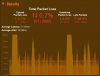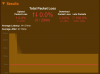noobzwastaken
Member
I usually do the twitch test to see which server would work best for me, but lately I’ve been getting extremely low numbers and even 0s on quality. I know speedtests do not correlate to my connection to a twitch server..but my tests are good for reference. Also called my ISP and they said no issues in the area and my signals look clean. Anyone experience this before? I can give any Information that is needed and would love to get help in resolving my issue.
I have 1gb down and 50 up. not always consistent, but in the ballpark.
Note: I've attched my most recent OBS log file.
twitch test results from today (inconsistent)
https://i.imgur.com/jTiwwP3.png
https://i.imgur.com/mpPAMtW.png
https://i.imgur.com/2zSieoL.png
https://i.imgur.com/vU3gZlK.png (all zero quality)
I called my ISP he said i was losing 9% packets...a tech came out to my house and said my internet is fine and it's "probably just everyone working from home due to covid" sounds like a bs excuse. what else can i do? It doesn't seem likely do be one twitches side right? I can't possibly have a terrible connection to ALL their ingest servers right? I really want to stream, but this is so frustrating because i don't know what to do.
if you would like to see an example stream please visit twitch.tv/noobzwastaken
please post suggestions if possible!
I have 1gb down and 50 up. not always consistent, but in the ballpark.
Note: I've attched my most recent OBS log file.
twitch test results from today (inconsistent)
https://i.imgur.com/jTiwwP3.png
https://i.imgur.com/mpPAMtW.png
https://i.imgur.com/2zSieoL.png
https://i.imgur.com/vU3gZlK.png (all zero quality)
I called my ISP he said i was losing 9% packets...a tech came out to my house and said my internet is fine and it's "probably just everyone working from home due to covid" sounds like a bs excuse. what else can i do? It doesn't seem likely do be one twitches side right? I can't possibly have a terrible connection to ALL their ingest servers right? I really want to stream, but this is so frustrating because i don't know what to do.
if you would like to see an example stream please visit twitch.tv/noobzwastaken
please post suggestions if possible!