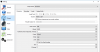Jedihunter18
New Member
Hi,
I just updated my OBS client to 22.0.1 (64-bit, windows) and I had to reconfigure my settings. Very frustrating to say the least, but I've learned my lesson and will be getting screenshots from now on.
and I had to reconfigure my settings. Very frustrating to say the least, but I've learned my lesson and will be getting screenshots from now on.
However, my current issue is that I have 3 tracks set up as follows:
Track 1 - Desktop and Microphone
Track 2 - Microphone
Track 3 - Desktop audio
I can record successfully and I can even split the tracks as needed with Audacity or even Handbrake. However, my typical work flow was to record and then immediately listen/watch the video to check and make sure everything was ok, at least according to that first track. Now when I try to watch the video, it only plays track 3 by default and to hear the voice, I have to split it using Audacity or save it separately, etc....
I'm hoping that there's a way to set which track will be heard when playing it back unedited or otherwise making track 1 the default track.
I'll attach a couple files or screenshots of my settings.




I just updated my OBS client to 22.0.1 (64-bit, windows)
However, my current issue is that I have 3 tracks set up as follows:
Track 1 - Desktop and Microphone
Track 2 - Microphone
Track 3 - Desktop audio
I can record successfully and I can even split the tracks as needed with Audacity or even Handbrake. However, my typical work flow was to record and then immediately listen/watch the video to check and make sure everything was ok, at least according to that first track. Now when I try to watch the video, it only plays track 3 by default and to hear the voice, I have to split it using Audacity or save it separately, etc....
I'm hoping that there's a way to set which track will be heard when playing it back unedited or otherwise making track 1 the default track.
I'll attach a couple files or screenshots of my settings.