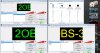Mizhka Romanov
New Member
Hi everyone,
Regarding the SCENE PREVIEW MODE (https://obsproject.com/forum/threads/feature-request-scene-preview-mode.8965/#post-50296)
I think I was able to create a sort of "work-around". Here's what I did:
1) Create 3 instances of OBS, each having its separate directories.
2) Each instance of OBS should have the command-line parameter "-multi" and "-portable"
3) The 3 instances of OBS should be able to run perfectly, (note be sure to turn-off Windows AERO to make sure that at least 30FPS would be possible for all the instances).
4) To easily identify the instances, create a profile name for each setting and name it properly and accordingly:
1st instance >> I named it "OBS MAIN" (this will be the one that will stream)
2nd instance >> I named it "OBS 2" (this will just use preview stream)
3rd instance >> I named it "OBS 3" (this will just use preview stream)
* It is very important to have a named profile setting as it will make life easy when identifying and controlling the audio from the Windows default audio mixer.
5) In the OBS MAIN, create a GLOBAL SOURCE of either Game Capture or Window Capture or Monitor Capture... (whichever and whatever works for you) for OBS2 and OBS3.
* It is very important to set the OBS2 and OBS3 captures as GLOBAL SOURCE, so that there will be a sort of "fade-in" effect when transitioning to either scenes.
6) Now what happens is that while OBS2 is currently viewed and (being streamed by OBS MAIN), you can work on OBS3 and freely modify it.
* Additional note, on the settings of each OBS instance, here's what i used:
OBS MAIN - Process Priority Class: HIGH
OBS 2 - Process Priority Class: NORMAL
OBS 3 - Process Priority Class: NORMAL
** Setting the process priority class is important so that it will be sure that the OBS instance which is doing the actual streaming/broadcast will not lag.
7. To summarize,
7.1 OBS MAIN will only contain what is previewed by either OBS 2 or OBS 3.
7.2 OBS MAIN can contain the general logo or overlay.
7.2 OBS 2 or OBS 3 will be the instances that will capture the game/video that needs to be broadcast.
7.3 OBS 2 or OBS 3 can contain different scene setup and additional overlays.
8. Once everything has been set-up, all that needs to be done while broadcasting/streaming is to switch between OBS2 and OBS3 from within OBS MAIN.
I don't know if I am able to explain it clearly. But somehow it works for me.
Below are the details of my computer specs:
Intel i3, 4Gb RAM
AMD Radeon HD6770
Windows 7 32-bit
3mbps Cable DSL DOWNLOAD / 512kbps Cable DSL UPLOAD
As a result, I am able to properly make a 30FPS broadcast into USTREAM.TV
Hopefully, this would help others like me, who have been spoiled by the preview scene mode feature of ManyCam.
Regarding the SCENE PREVIEW MODE (https://obsproject.com/forum/threads/feature-request-scene-preview-mode.8965/#post-50296)
I think I was able to create a sort of "work-around". Here's what I did:
1) Create 3 instances of OBS, each having its separate directories.
2) Each instance of OBS should have the command-line parameter "-multi" and "-portable"
3) The 3 instances of OBS should be able to run perfectly, (note be sure to turn-off Windows AERO to make sure that at least 30FPS would be possible for all the instances).
4) To easily identify the instances, create a profile name for each setting and name it properly and accordingly:
1st instance >> I named it "OBS MAIN" (this will be the one that will stream)
2nd instance >> I named it "OBS 2" (this will just use preview stream)
3rd instance >> I named it "OBS 3" (this will just use preview stream)
* It is very important to have a named profile setting as it will make life easy when identifying and controlling the audio from the Windows default audio mixer.
5) In the OBS MAIN, create a GLOBAL SOURCE of either Game Capture or Window Capture or Monitor Capture... (whichever and whatever works for you) for OBS2 and OBS3.
* It is very important to set the OBS2 and OBS3 captures as GLOBAL SOURCE, so that there will be a sort of "fade-in" effect when transitioning to either scenes.
6) Now what happens is that while OBS2 is currently viewed and (being streamed by OBS MAIN), you can work on OBS3 and freely modify it.
* Additional note, on the settings of each OBS instance, here's what i used:
OBS MAIN - Process Priority Class: HIGH
OBS 2 - Process Priority Class: NORMAL
OBS 3 - Process Priority Class: NORMAL
** Setting the process priority class is important so that it will be sure that the OBS instance which is doing the actual streaming/broadcast will not lag.
7. To summarize,
7.1 OBS MAIN will only contain what is previewed by either OBS 2 or OBS 3.
7.2 OBS MAIN can contain the general logo or overlay.
7.2 OBS 2 or OBS 3 will be the instances that will capture the game/video that needs to be broadcast.
7.3 OBS 2 or OBS 3 can contain different scene setup and additional overlays.
8. Once everything has been set-up, all that needs to be done while broadcasting/streaming is to switch between OBS2 and OBS3 from within OBS MAIN.
I don't know if I am able to explain it clearly. But somehow it works for me.
Below are the details of my computer specs:
Intel i3, 4Gb RAM
AMD Radeon HD6770
Windows 7 32-bit
3mbps Cable DSL DOWNLOAD / 512kbps Cable DSL UPLOAD
As a result, I am able to properly make a 30FPS broadcast into USTREAM.TV
Hopefully, this would help others like me, who have been spoiled by the preview scene mode feature of ManyCam.