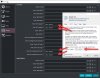We're having problems in OBS 19.0.3 (64-bit) while using any Windows 10 magnifier (Magnifier, ZoomIt, OneLoupe, etc.) type programs. Whenever we activate screen zoom or magnification, a smaller (ghost) mouse pointer is added to the screen that trails the normal mouse pointer. The mouse pointer appears normal when we're not using OBS. The mouse pointer also appears normal when screen is not being magnified. Below is a YouTube link that shows the problem. We've tried all the settings we can think of to correct this but without success. Hopefully someone can help us. We run a nightly LiveStream and our followers are not happy trying to figure out which mouse pointer is the real one.
Thanks in advance!
Mike & Johnny (Home Studio Trainer)
https://youtu.be/d8G_-tE4s68?t=2344
Thanks in advance!
Mike & Johnny (Home Studio Trainer)
https://youtu.be/d8G_-tE4s68?t=2344