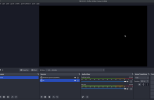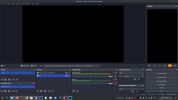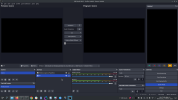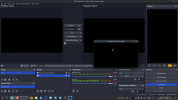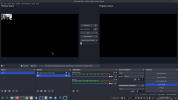Hello,
I recently did a clean install of Linux Mint 22.1, and since then Obs Studio has stopped showing me window-previews, helpful during meetings for window overlays(The reason primarily why I use Obs.). I have tried with and without wayland by switching during Login itself. I tried in Cinnamon and Kde, no luck.
I also tried running it as root. I installed via Github, apt, snap, still no change.
Obs version: 30.0.2
Startup log is more than 15000 chars, so had to move it to pastebin. https://pastebin.com/rkg6GacR
Screenshot attached.
Can someone please let me know. Kinda stuck here since 2 days.
Thank you. :-)
I recently did a clean install of Linux Mint 22.1, and since then Obs Studio has stopped showing me window-previews, helpful during meetings for window overlays(The reason primarily why I use Obs.). I have tried with and without wayland by switching during Login itself. I tried in Cinnamon and Kde, no luck.
I also tried running it as root. I installed via Github, apt, snap, still no change.
Obs version: 30.0.2
Startup log is more than 15000 chars, so had to move it to pastebin. https://pastebin.com/rkg6GacR
Screenshot attached.
Can someone please let me know. Kinda stuck here since 2 days.
Thank you. :-)