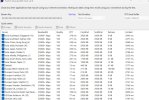Hi all, been streaming with the same PC setup (and game) for 2 months now, never had a dropped stream and frames and resolution have been stable for viewers on all devices.
Tonight my stream stopped 3 times, for some people it simply said "stream ended", for others they got a "Twitch error 3000". OBS said I was still live the whole time.
Restarting OBS stream fixed it but never had to do anything before and as mentioned, no settings changed. I'm using a wired connection at all times, 1 PC setup (game is Escape From Tarkov). I wasn't recording at the time, just streaming.
PC specs:
CPU: Ryzen 7 9800x3d
GPU: 4090FE
RAM: 64GB
MB: ASUS ROG CROSSHAIR X870E HERO
Storage: 1TB SSD Windows, 2TB SSD games, 4TB SSD recording storage.
Internet test:

OBS log files for today attached.
Any support would be greatly appreciated. Thank you in advance, Duelsy.
Tonight my stream stopped 3 times, for some people it simply said "stream ended", for others they got a "Twitch error 3000". OBS said I was still live the whole time.
Restarting OBS stream fixed it but never had to do anything before and as mentioned, no settings changed. I'm using a wired connection at all times, 1 PC setup (game is Escape From Tarkov). I wasn't recording at the time, just streaming.
PC specs:
CPU: Ryzen 7 9800x3d
GPU: 4090FE
RAM: 64GB
MB: ASUS ROG CROSSHAIR X870E HERO
Storage: 1TB SSD Windows, 2TB SSD games, 4TB SSD recording storage.
Internet test:
OBS log files for today attached.
Any support would be greatly appreciated. Thank you in advance, Duelsy.