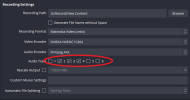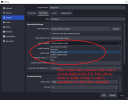@epicbaconflips You didn't get to the bottom of your issue, because the video encoder is independent from the number of audio tracks possible to write to the video file.
You also seem to have a different understanding of terminology, so it isn't clear what it it you're actually missing.
About terminology:
- source: one source of audio within OBS, for example a game, an app, Windows sound, a mic.
- channel: one audio recording entity, for example one mic. mono has 1 channel, stereo has 2 channels, one for right and one for left. 5.1 audio has 6 channels, 1 front left, 1 front right, 1 center, 1 subwoofer, 1 surround right, 1 surround left.
- track: one track is a collection of channels. A mono track has 1 channel, a stereo track has 2 channels, a 5.1 track has 6 channels
Now to OBS:
- What channel layout is created and put into every track of the output file is defined in Settings → Audio → General → Channels. All regular users will keep "Stereo" as channel layout.
- How many tracks and which of them are written to the output file is defined in Settings → Output → Audio Track. You can select 1 to 6 tracks.
- What kind of audio OBS will write into each track is defined in Edit → Advanced Audio Properties. In the tracks matrix, you select which OBS source is written to which track. In case you have scene specific audio sources, for example webcams with audio, audio input/output capture or the application audio capture (beta) source, switch to the corresponding scene to see these sources in advanced audio properties.
It's not clear which thing you're actually missing. Is it really a channel, or is it actually a track, or is it actually a source?
- If it's a track, check Settings → Output → Audio Track that you're actually writing this track to the file.
- If it's a source within a track check Edit → Advanced Audio Properties and make sure the source is actually selected for the track.
If you find the thing you're missing in recordings with h.264 but not in recordings with hevc, and you're using different profiles for h.264 and hevc, then also check these settings for both profiles, because these track and source assignments are saved per profile. If you changed the layout in one profile, it's not reflected in other profiles.