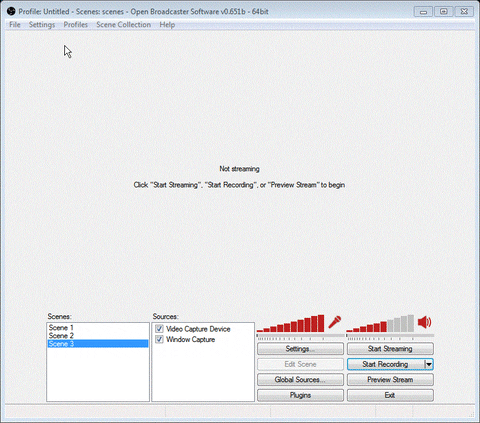Hi guys,
Just purchased a Logitech HD Pro C920 webcam and planned on using it for streaming in the OBS software, I have however come to an issue. Using the inbuilt 'Capture Video Device' option to select my Logitech webcam, it maxes my CPU when its added to the OBS program and active.
Log File : https://gist.github.com/0730b46abc4a83ec39ef
Video Demonstration below :
Just purchased a Logitech HD Pro C920 webcam and planned on using it for streaming in the OBS software, I have however come to an issue. Using the inbuilt 'Capture Video Device' option to select my Logitech webcam, it maxes my CPU when its added to the OBS program and active.
- OBS Runs fine, 20-30%
- Activate cam with tickbox. CPU hits 85-99% usage.
- Run the cam in Logitech software, never goes above 30-40%
Log File : https://gist.github.com/0730b46abc4a83ec39ef
Video Demonstration below :
Last edited: