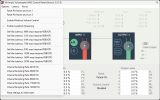ManedCalico
New Member
Hi there,
I'm a bit stumped, and really hoping for some help here. I'm transitioning from a Windows 10 machine to Windows 11, and my audio setup doesn't seem to be working anymore on the new system.
I have everything routed through VoiceMeeter for the stream audio, but I also like to have OBS record multitrack audio of the raw audio sources. In the past, all I had to do was set VoiceMeeter's VAIO and AUX VAIO outputs as Global Desktop Audio Sources in OBS, and then assigned them to different tracks in the recording. This captured the raw Desktop (VAIO) and Discord chat (AUX) perfectly.
The problem I'm having now is OBS is completely ignoring those devices. If I set my desktop to my speakers, it works. When I set it to either VM VAIO device, nothing happens.
In the screenshots, you can see that I have audio playing, and all the settings seem to be right... but there's nothing. I've looked in Windows too, and everything is correct. I have all of my audio set to 24bit 48000, exclusive control unchecked, unmuted, etc. I can't figure it out.
Is there something I'm overlooking? I'd really appreciate any help!
Thanks!
I'm a bit stumped, and really hoping for some help here. I'm transitioning from a Windows 10 machine to Windows 11, and my audio setup doesn't seem to be working anymore on the new system.
I have everything routed through VoiceMeeter for the stream audio, but I also like to have OBS record multitrack audio of the raw audio sources. In the past, all I had to do was set VoiceMeeter's VAIO and AUX VAIO outputs as Global Desktop Audio Sources in OBS, and then assigned them to different tracks in the recording. This captured the raw Desktop (VAIO) and Discord chat (AUX) perfectly.
The problem I'm having now is OBS is completely ignoring those devices. If I set my desktop to my speakers, it works. When I set it to either VM VAIO device, nothing happens.
In the screenshots, you can see that I have audio playing, and all the settings seem to be right... but there's nothing. I've looked in Windows too, and everything is correct. I have all of my audio set to 24bit 48000, exclusive control unchecked, unmuted, etc. I can't figure it out.
Is there something I'm overlooking? I'd really appreciate any help!
Thanks!
Attachments
-
 Screenshot 2025-03-17 150139.png101.8 KB · Views: 143
Screenshot 2025-03-17 150139.png101.8 KB · Views: 143 -
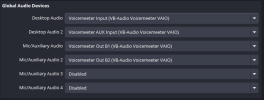 Screenshot 2025-03-17 150247.png19.3 KB · Views: 214
Screenshot 2025-03-17 150247.png19.3 KB · Views: 214 -
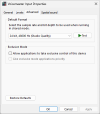 Screenshot 2025-03-17 155556.png17.8 KB · Views: 120
Screenshot 2025-03-17 155556.png17.8 KB · Views: 120 -
2025-03-17 15-50-30.txt35.2 KB · Views: 50
-
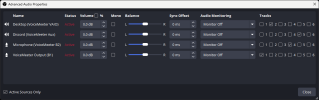 Screenshot 2025-03-17 155856.png34.1 KB · Views: 107
Screenshot 2025-03-17 155856.png34.1 KB · Views: 107 -
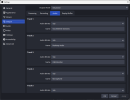 Screenshot 2025-03-17 155916.png41.1 KB · Views: 138
Screenshot 2025-03-17 155916.png41.1 KB · Views: 138