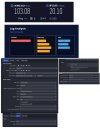BlackAmethyst
New Member
Hello! I've been dealing with this problem for a whole month and honestly I couldn't find a solution, I thought about writing a post here because I literally tried anything without results. I hope you can help me!
I am a streamer on Twitch and for the first time in 2 years streaming , one day, I randomly experienced a huge drop in the frames while streaming.
I thought it was just a case but from that episode the bitrate and the quality of my streams never went back to the normal.
Before this I used to stream 1080p 60 FPS without any issues, I had no drops at all and the quality of the stream was perfect.
I did everything I could:
-changed output settings, lowered bitrate and fps ------- > frames dropped also by streaming 2500 mbps 30 FPS
-enabled network optimization and dynamic bitrate -------> This "solves" a lot the situation, frames aren't dropped but bitrate is fluctuating a lot with this on, it goes from Green, yellow, red , continuously , every minute. The quality of the stream is a lot conditioned, the mic is static and the video pixellated in some parts.
-changed server , every server gives me the same problem
-Updated to the last OBS version, tried the older versions as well, no result.
I thought it was just my ISP and I proceeded by contacting them.
A technician changed my modem because it was an older model, and switched to a more powerful one, he checked the status of the connection at my place and it was perfect, also the cabinet was checked and everything was fine.
Speedtests were so much better after switching to the new modem , but the problem is still there.
I am suspecting various things but I am not really sure because I am not an expert, could it be that something is "in conflict" in my windows settings or in my OBS settings? I remember that literally the day before the bitrate started acting strange I did update my system, I don't know at this point if it may be a wrong setting somewhere else in my pc.
I read about people suggesting using a tool called "TCP optimizer" but I don't know if it's what I need in my case.
I hope you can help me going back to stream with a decent quality, it's been a month already and I don't know how to solve this problem
I am attaching my settings on OBS , my LOG Analysis and my Download/upload speed. I JUST ran this test with the Wi-Fi but usually I used the ethernet Cable for all my tests, for streaming etc.. and the result was the same
AMD Ryzen 7 9700X 8-Core Processor
32 GB RAM
Windows 11
I am a streamer on Twitch and for the first time in 2 years streaming , one day, I randomly experienced a huge drop in the frames while streaming.
I thought it was just a case but from that episode the bitrate and the quality of my streams never went back to the normal.
Before this I used to stream 1080p 60 FPS without any issues, I had no drops at all and the quality of the stream was perfect.
I did everything I could:
-changed output settings, lowered bitrate and fps ------- > frames dropped also by streaming 2500 mbps 30 FPS
-enabled network optimization and dynamic bitrate -------> This "solves" a lot the situation, frames aren't dropped but bitrate is fluctuating a lot with this on, it goes from Green, yellow, red , continuously , every minute. The quality of the stream is a lot conditioned, the mic is static and the video pixellated in some parts.
-changed server , every server gives me the same problem
-Updated to the last OBS version, tried the older versions as well, no result.
I thought it was just my ISP and I proceeded by contacting them.
A technician changed my modem because it was an older model, and switched to a more powerful one, he checked the status of the connection at my place and it was perfect, also the cabinet was checked and everything was fine.
Speedtests were so much better after switching to the new modem , but the problem is still there.
I am suspecting various things but I am not really sure because I am not an expert, could it be that something is "in conflict" in my windows settings or in my OBS settings? I remember that literally the day before the bitrate started acting strange I did update my system, I don't know at this point if it may be a wrong setting somewhere else in my pc.
I read about people suggesting using a tool called "TCP optimizer" but I don't know if it's what I need in my case.
I hope you can help me going back to stream with a decent quality, it's been a month already and I don't know how to solve this problem
I am attaching my settings on OBS , my LOG Analysis and my Download/upload speed. I JUST ran this test with the Wi-Fi but usually I used the ethernet Cable for all my tests, for streaming etc.. and the result was the same
AMD Ryzen 7 9700X 8-Core Processor
32 GB RAM
Windows 11