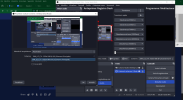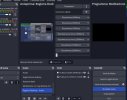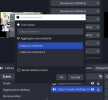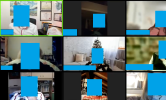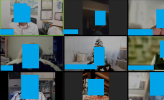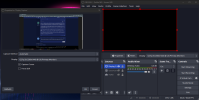EvoL000LovE
New Member
Hi all,
I had installed OBS for streaming, so I installed it with the streaming configuration, now I'm looking to record a video with audio, but the video is not recorded, it appears black.
I tried with the "screen capture" and then with the "window capture" fonts, but with both is the same result: dark video. Instead of the preview where is visible the screen and all what I do. (I have only one monitor, Windows 10 updated, last version of OBS installed)
Here is the log, what can I do?
I had installed OBS for streaming, so I installed it with the streaming configuration, now I'm looking to record a video with audio, but the video is not recorded, it appears black.
I tried with the "screen capture" and then with the "window capture" fonts, but with both is the same result: dark video. Instead of the preview where is visible the screen and all what I do. (I have only one monitor, Windows 10 updated, last version of OBS installed)
Here is the log, what can I do?