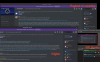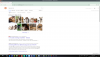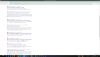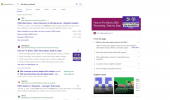TEST & DISCOVERY ON DATE: Tuesday the 8th of February, 2022
I tryed lots of different video encoding tests on obs and with different parameters
I have been only able to use x264 as the Encoder for the Streaming option
I tryed Codecs: MP4, MOV, MKV, TS, AVI
I have set bitrates up to 70,000 Kbits/s
I have had both my Base (Canvas) Resolution and Output (Scaled) Resolution BOTH set to 1920x1080 (HD)
I have also set my Output (Scaled) Resolution to 4k (Double that of HD)
I ran the app Simple Screen Recorder (SSR) under X11 (x.org) and recorded a bit of my seamonkey browser, and a bit of krusader
I played that mp4 file back using VLC player
I could not tell any differance between what i see on my monitor looking at seamonkey browser or krusader file manager - visually i could NOT see or determine differances at all
visually it was identical, I could not see any visual anomolies or blurring of any kind at all what so ever.
To have an accurate and proper visual comparison with OBS running under Wayland, i booted back into wayland and returned my desktop scaling from it's 80% back to full 100%
I then did a video recording test with obs, and the results were stunning !
The results were 100% mirrored with the video results i got from Simple Screen Recorder (SSR)
It should be noted that despite me turning the desktop scaling back to 100% from its 80%, the task bar itself still remains the same small size (not sure why though)
The small app icons pinned to the task bar looked either 99% the same as the video output or exactly 100% identical
It took quite a bit of flipping back between the VLC player full screen mode (both while paused and not-paused) constantly comparing the visual differances
I could barely just make out a very very ultra small differance between the video playback and the seamonkey browser icon (was hard to determine after many seconds)
CONCLUSION: The Wayland Desktop Scaling feature/function plays some kind of influence in the recording by OBS, hence why upon playback,
there is a very distinct degree of blurring of the recorded video
WORKAROUND: If using wayland under KDE Plasma, make sure to leave your desktop display setting at 100% scaling (I have not tryed greater than 100%)
POST FROM MATRIX.ORG - LINUX ROOM:
enigma9o7
Interesting. I thought one of the main advantage that wayland has over x11 is reliable fractional scaling.
As scaling with xrandr does lead to blurryness.
CatMan7Life
I have found the fractional scaling to be very reliable myself, however i did post a small bug about it a while back, and i got an kde.bugs automated email back about it a few hours ago
Well, it's an interesting thing you say that, because when i used to be on x11 two years ago, i too had an issue with a bit of blurring (either in x11 or when i tryed out wayland)
I tryed lots of different video encoding tests on obs and with different parameters
I have been only able to use x264 as the Encoder for the Streaming option
I tryed Codecs: MP4, MOV, MKV, TS, AVI
I have set bitrates up to 70,000 Kbits/s
I have had both my Base (Canvas) Resolution and Output (Scaled) Resolution BOTH set to 1920x1080 (HD)
I have also set my Output (Scaled) Resolution to 4k (Double that of HD)
I ran the app Simple Screen Recorder (SSR) under X11 (x.org) and recorded a bit of my seamonkey browser, and a bit of krusader
I played that mp4 file back using VLC player
I could not tell any differance between what i see on my monitor looking at seamonkey browser or krusader file manager - visually i could NOT see or determine differances at all
visually it was identical, I could not see any visual anomolies or blurring of any kind at all what so ever.
To have an accurate and proper visual comparison with OBS running under Wayland, i booted back into wayland and returned my desktop scaling from it's 80% back to full 100%
I then did a video recording test with obs, and the results were stunning !
The results were 100% mirrored with the video results i got from Simple Screen Recorder (SSR)
It should be noted that despite me turning the desktop scaling back to 100% from its 80%, the task bar itself still remains the same small size (not sure why though)
The small app icons pinned to the task bar looked either 99% the same as the video output or exactly 100% identical
It took quite a bit of flipping back between the VLC player full screen mode (both while paused and not-paused) constantly comparing the visual differances
I could barely just make out a very very ultra small differance between the video playback and the seamonkey browser icon (was hard to determine after many seconds)
CONCLUSION: The Wayland Desktop Scaling feature/function plays some kind of influence in the recording by OBS, hence why upon playback,
there is a very distinct degree of blurring of the recorded video
WORKAROUND: If using wayland under KDE Plasma, make sure to leave your desktop display setting at 100% scaling (I have not tryed greater than 100%)
POST FROM MATRIX.ORG - LINUX ROOM:
enigma9o7
Interesting. I thought one of the main advantage that wayland has over x11 is reliable fractional scaling.
As scaling with xrandr does lead to blurryness.
CatMan7Life
I have found the fractional scaling to be very reliable myself, however i did post a small bug about it a while back, and i got an kde.bugs automated email back about it a few hours ago
Well, it's an interesting thing you say that, because when i used to be on x11 two years ago, i too had an issue with a bit of blurring (either in x11 or when i tryed out wayland)