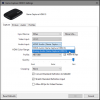You are using an out of date browser. It may not display this or other websites correctly.
You should upgrade or use an alternative browser.
You should upgrade or use an alternative browser.
Question / Help OBS AUDIO PROBLEM WITH ELGATO HD60 S+
- Thread starter jepoy
- Start date
babyboomer
New Member
I'm having the same problem. I posted my question under the Windows support section. I am not getting audio from the game that I am running on my iPhone XR. My phone is connected to the capture device by way of an Apple Lightning-to-HDMI digital adapter. As soon as I connect the phone to the HD60 S+, the audio from the phone cuts out. I'm assuming that's because it's being rerouted to the capture device. Regardless, it doesn't seem to be making it to my laptop where I'm running OBS Studio. I have added a capture device to OBS Studio for the HD60 S+. To the best of my recollection, I'm not getting game audio on either of the devices connected to the HD60 S+; neither the television which is connected to the Elgato device's HDMI output, nor my laptop on which I'm running OBS Studio. I'm going to conduct a test to verify whether there's audio being sent to the television. I will update this post with those results.
I agree check the adaptor and cable by pluging it into a TV to see if you get audio. Check the phone is the mute switch on the side on?
In OBS right click on the elgato HD60S+ device and look for setting. There should be an audio option to use analog audio. Make sure it is not checked.
In OBS right click on the elgato HD60S+ device and look for setting. There should be an audio option to use analog audio. Make sure it is not checked.
babyboomer
New Member
I stand corrected! I am, in fact, getting audio on the television that is connected to the HD60 S+ devices HDMI out port! So, it appears as though the audio problem is confined to the laptop and OBS Studio. It has occurred to me that the issue might be about the USB port to which I'm connecting the Elgato. I believe it's supposed to be USB3. I believe that I'm using a USB3 port. Unfortunately, on my laptop, those ports are not labeled. According to the literature, however, those ports are supposed to be USB3. When I tried using a different USB port, there is a noticeable degradation in performance.
Okay. I've said a lot without contributing much towards a solution. I'm just hoping that, collectively, we can figure this out.
Okay. I've said a lot without contributing much towards a solution. I'm just hoping that, collectively, we can figure this out.
babyboomer
New Member
Oops! I submitted my last post before I saw yours, beyonder! I'll give that a try.
babyboomer
New Member
beyonder…
I am not able to find the setting to which you refer. Could I bother you for a screenshot? I'm not finding it in the properties dialog for the capture device, nor have I found it in the global settings for audio – though I haven't finished searching the latter.
I am not able to find the setting to which you refer. Could I bother you for a screenshot? I'm not finding it in the properties dialog for the capture device, nor have I found it in the global settings for audio – though I haven't finished searching the latter.
babyboomer
New Member
Thank you, beyonder. Although my dialogbox looked a little different (4K capture), I did have the option to which you referred. I had two choices: analog and HDMI. The HDMI option was already selected. I was hopeful, but the saga continues. I'm thinking that it's a single setting somewhere. The difficulty is finding it. At some point I have to decide how much more time I want to spend on this. Eventually, it might be time to consider another manufacturer's product.
babyboomer
New Member
I found this on the Elgato site…

I don't know whether they're referring to a setting in OBS Studio, or one of the Elgato applications. In response to your previous post, I assumed you were referring to a setting in the Elgato application – especially since I couldn't find a corresponding setting in OBS Studio. If this is referring to a setting in OBS Studio, I still can't find it. I don't know what a "layer" is. If you could provide the navigation path to that dialogue, I would appreciate it.
I don't know whether they're referring to a setting in OBS Studio, or one of the Elgato applications. In response to your previous post, I assumed you were referring to a setting in the Elgato application – especially since I couldn't find a corresponding setting in OBS Studio. If this is referring to a setting in OBS Studio, I still can't find it. I don't know what a "layer" is. If you could provide the navigation path to that dialogue, I would appreciate it.
babyboomer
New Member
Hey beyonder! I believe it was jepoy who referred to a "window capture." Mine was not the original post in this thread. I have always used the term "capture device." I am sorry for the confusion. But the answer is yes. My HD60 is added as a capture device.
the capture device should have an audio slider in the audio mixer panel. Play some music on your iphone and see if the VU meter moves when the volume slider is up high.Hey beyonder! I believe it was jepoy who referred to a "window capture." Mine was not the original post in this thread. I have always used the term "capture device." I am sorry for the confusion. But the answer is yes. My HD60 is added as a capture device.
babyboomer
New Member
Hello beyonder! The VU meter does not move even with the slider set at maximum. The last thing that I tried was to go into the Advanced Audio Properties dialog to switch the Video Capture Device's Audio Monitoring from "Monitor Off" to "Monitor and Output."

babyboomer
New Member
beyonder…
It has been very frustrating! I have set it aside for now – mostly because the battery in my phone is drained. Would you be available in another hour or so? And by "PM", I assume you mean private message. Is that something I can initiate from within this forum?
It has been very frustrating! I have set it aside for now – mostly because the battery in my phone is drained. Would you be available in another hour or so? And by "PM", I assume you mean private message. Is that something I can initiate from within this forum?
babyboomer
New Member
I agree with you that the problem is probably the HDMI versus analog setting. The dilemma is that I haven't been able to find that setting in OBS Studio. I saw the screenshot of the dialogue that you sent, but I haven't been able to find that in OBS Studio.
babyboomer
New Member
Wow! I found yet another solution in YouTube suggesting that the order in which the cables are connected to the HD60 S+ is critical. I tried it. It didn't work.
babyboomer
New Member
After a couple of weeks struggling with this problem, I decided to call Elgato's support. So, this is what turned out to be the solution.
With the help of the Elgato Customer Support Representative, I discovered that that the Digital Audio Interface (i.e., the HD60 S+) in Windows was muted:

I got here by going to Settings -> System -> Sound -> Sound Control Panel. Next I selected the Recording tab. Then I found the HD60 S+ in the list…

and double-clicked it. It is on the Levels tab of that dialogue (see above) where you'll find the mute button. I unchecked it.
Next I ran Elgato's 4K Capture application (the version required for the HD60 S+) to ensure that Audio input: was set to "HDMI Audio"

Finally, I had to open the Advanced Audio Properties dialog of the Video Capture Device in the Audio Mixer of the OBS Studio application. To do so, I clicked on the gear icon and then selected Advanced Audio Properties from the menu that popped up.

Then I changed the Audio Monitoring setting for the Video Capture Device from Monitor to Monitor Only (mute output).
With the help of the Elgato Customer Support Representative, I discovered that that the Digital Audio Interface (i.e., the HD60 S+) in Windows was muted:
I got here by going to Settings -> System -> Sound -> Sound Control Panel. Next I selected the Recording tab. Then I found the HD60 S+ in the list…
and double-clicked it. It is on the Levels tab of that dialogue (see above) where you'll find the mute button. I unchecked it.
Next I ran Elgato's 4K Capture application (the version required for the HD60 S+) to ensure that Audio input: was set to "HDMI Audio"
Finally, I had to open the Advanced Audio Properties dialog of the Video Capture Device in the Audio Mixer of the OBS Studio application. To do so, I clicked on the gear icon and then selected Advanced Audio Properties from the menu that popped up.
Then I changed the Audio Monitoring setting for the Video Capture Device from Monitor to Monitor Only (mute output).