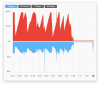I'm a a relatively new (and slightly technical) OBS user. I have a 2020 MacBook Pro M1. My configuration is 2 iphone (11ProMax & 12Pro) as cameras using obs.camera and a Zoom H2n mic. Everything connects and records fine at 720p / 60fps and my bitrate is set to 4000 kbps, but I get lots of dropped frames on the stream. This afternoon testing yielded the message (log file attached):
13:40:24.986: Output 'simple_stream': Total drawn frames: 35376 (35385
attempted)
13:40:24.986: Output 'simple_stream': Number of lagged frames due to
rendering lag/stalls: 9 (0.0%)
13:40:24.986: Output 'simple_stream': Number of dropped frames due to
insufficient bandwidth/connection stalls: 12554 (35.6%)
If I'm reading this correctly, the M1 is able to render the images fine (only 9 dropped frames) but the stream is hitting issues with 35% dropped frames. I assume this points at my internet connection, which is a wired ethernet connection to a 400Mbps up / 40Mbps down connection. I've run speedtest.net a pile of times and I will occasionally see upload speeds fall below 10Mbps, but not for long. Is there a way to tell for sure whether the issue is my internet connection or the M1 getting overloaded trying to stream?
I have iStat Menus running and its showing slower uploads, but I can't tell the cause from there. Any guidance (remember I'm not a programmer) would be appreciated.
13:40:24.986: Output 'simple_stream': Total drawn frames: 35376 (35385
attempted)
13:40:24.986: Output 'simple_stream': Number of lagged frames due to
rendering lag/stalls: 9 (0.0%)
13:40:24.986: Output 'simple_stream': Number of dropped frames due to
insufficient bandwidth/connection stalls: 12554 (35.6%)
If I'm reading this correctly, the M1 is able to render the images fine (only 9 dropped frames) but the stream is hitting issues with 35% dropped frames. I assume this points at my internet connection, which is a wired ethernet connection to a 400Mbps up / 40Mbps down connection. I've run speedtest.net a pile of times and I will occasionally see upload speeds fall below 10Mbps, but not for long. Is there a way to tell for sure whether the issue is my internet connection or the M1 getting overloaded trying to stream?
I have iStat Menus running and its showing slower uploads, but I can't tell the cause from there. Any guidance (remember I'm not a programmer) would be appreciated.