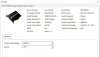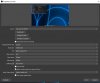FiniteSingularity
Member
I am having some issues with using a 4k source on a 1080p OBS "canvas". My setup is as follows- For streaming OBS is set up for 1080p. I have a Camlink 4k Pro PCIe card, with 2 1080p inputs (face cam and secondary cam), and a 4k input (MacbookPro outputting 3840x2160p). I have confirmed that I am getting a full 4k signal from the Camlink Pro in a few ways- both when using Elgato's capture tool and Windows Camera app, I get full resolution of the source on my 4k monitor. Additionally, when clicking the "Configure Video" button in my source properties, the video resolution is listed as 3840x2160p. What I want to do- keep the 4k source at 4k, and only show the upper left 1080p sized frame of the 4k source, as full-screen in OBS, like this:

The problem is is this- when I add the source, it seems to be scaling the 4k down to fit my 1080p OBS canvas. In the log files I see this (full log attached below):
Any thoughts on how/why this might be happening? (Attached my source properties and "configure video" window below)
The problem is is this- when I add the source, it seems to be scaling the 4k down to fit my 1080p OBS canvas. In the log files I see this (full log attached below):
Code:
06:44:42.089: [DShow Device: 'Mac'] settings updated:
06:44:42.089: video device: Cam Link Pro HDMI-3
06:44:42.089: video path: \\?\pci#ven_12ab&dev_0710&subsys_00111cfa&rev_00#6&3334b688&0&0010000a#{65e8773d-8f56-11d0-a3b9-00a0c9223196}\{6f814be9-9af6-43cf-9249-c03403000226}
06:44:42.089: resolution: 1920x1080
06:44:42.089: flip: 0
06:44:42.089: fps: 30.00 (interval: 333333)
06:44:42.089: format: YUY2Any thoughts on how/why this might be happening? (Attached my source properties and "configure video" window below)