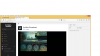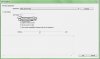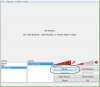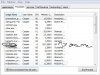Wow!
Thank you, everybody who is involved in the development of this amazing software:
I'm want to twitch a video game, World of Tanks.
Following Twitch instructions last night, it worked! Did I say THANK YOU?
But today, nothing. I must have neglected to save my setup because OBS didn't have anything saved.
So I went through the setup, as described on Twitch, but the preview and a Twitch session only show about 2/3 of the width and height of the display.
The first attachment is a sceenshot.
The second attachment is a log.
I had this problem last night for a while, I'm not sure what I did that made it go away.
I was surprised to find that the external monitor I was using on my nice 17" 1080P lap top is only 1050 X 1680. But the part of the screen that displays is the upper left portion of the external monitor.
My laptop has two graphics processors, the i7's internal 4600 unit and an Nvidia GeForce 880M. I'm using the GeForce GPU for the game. I'm wondering if I should select Quick Sync to use the i7's GPU and take that burden off of the GeForce GPU which is already busy with the video game.
Can you tell from the log how hard streaming is pushing my PC?
Anyway, what a sweet program. Thanks to all involved.
Larry
Thank you, everybody who is involved in the development of this amazing software:
I'm want to twitch a video game, World of Tanks.
Following Twitch instructions last night, it worked! Did I say THANK YOU?
But today, nothing. I must have neglected to save my setup because OBS didn't have anything saved.
So I went through the setup, as described on Twitch, but the preview and a Twitch session only show about 2/3 of the width and height of the display.
The first attachment is a sceenshot.
The second attachment is a log.
I had this problem last night for a while, I'm not sure what I did that made it go away.
I was surprised to find that the external monitor I was using on my nice 17" 1080P lap top is only 1050 X 1680. But the part of the screen that displays is the upper left portion of the external monitor.
My laptop has two graphics processors, the i7's internal 4600 unit and an Nvidia GeForce 880M. I'm using the GeForce GPU for the game. I'm wondering if I should select Quick Sync to use the i7's GPU and take that burden off of the GeForce GPU which is already busy with the video game.
Can you tell from the log how hard streaming is pushing my PC?
Anyway, what a sweet program. Thanks to all involved.
Larry
Attachments
Last edited: