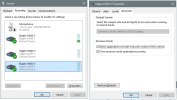egghead2024
New Member
Hi I'm trying to do my streaming setup and I've been trying for 4 days and cannot get it right.
I have video in OBS but no audio. And tiktok studio doesn't update the video or audio at all.
I tried streaming directly through tiktok but it doesn't recognize the capture card.
I'm using the basic vivitar capture card I got at Walmart. I've watched as many videos as possible on YouTube and tried all of the different settings and I'm still not getting any audio at all.
PS4 / windows laptop 64
I have video in OBS but no audio. And tiktok studio doesn't update the video or audio at all.
I tried streaming directly through tiktok but it doesn't recognize the capture card.
I'm using the basic vivitar capture card I got at Walmart. I've watched as many videos as possible on YouTube and tried all of the different settings and I'm still not getting any audio at all.
PS4 / windows laptop 64