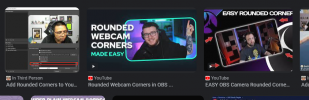Slightly extended answer to the
@qhobbes solution:
Apply filter not to the source but to the whole group. By encapsulating OBS source (camera device) into
Group (or special
Scene source) you can use reference copy/paste of original camera
Source and have
Group with different filter applied (applied to all sources within the group, including reference copy of your camera source).
If you need "grouping" for other purposes (and nested grouping not yet supported in OBS) then make a scene where only camera source exist and use this
Scene (with the camera) as source (via the special
Scene source of OBS). Same as for the
Group, the filter can be applied to the whole
Scene, while original camera source still can be used without the filter.
See it as kind of inheritance of properties: "Group" is like colored plastic bag - everything inside will be colored, but as soon as you take things out - all your stuff will return back to original color.
First time I saw this trick (different filters for the same source) here:
Hi all, I am confused, not informed probably ..... I have copied a scene with various Streamlab alerts and want to color the font differently then copied over from the original scene. Changing the font color changes it in both scenes. Adding a color filter does the same. Correct? Is this...

obsproject.com
Same as above, step-by-step:
HI there, Since Studio has this new feature where it saves images and you can "add existing", is there any way to make it so that when I "add existing" to a new Scene that it has separate settings like Opacity and such per scene?

obsproject.com
---------------
Later you may want to read related threads:
Hey, So I think a picture would speak for 1000 words, here it is: I want to do this, just locate the Chroma key filter in the red square, so I can change the green screen setting without picking up "greenish" part in my room. I've tryed to use the masks filter but it didn't worked for me...

obsproject.com
Additional info:
Hi, I'm new to OBS, successfully using scenes, have audio questions I have not fully explored what already works in audio, except for reasons unclear to me, if I am running a Capture Device with audio input, that is my default streamed and recorded audio; but if I plug in a computer microphone...

obsproject.com
When copying a source to add to another scene what is the difference between 'PASTE (DUPLICATE)' / PASTE ('REFERENCE') Thanks..

obsproject.com