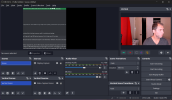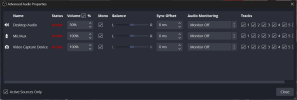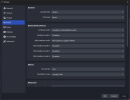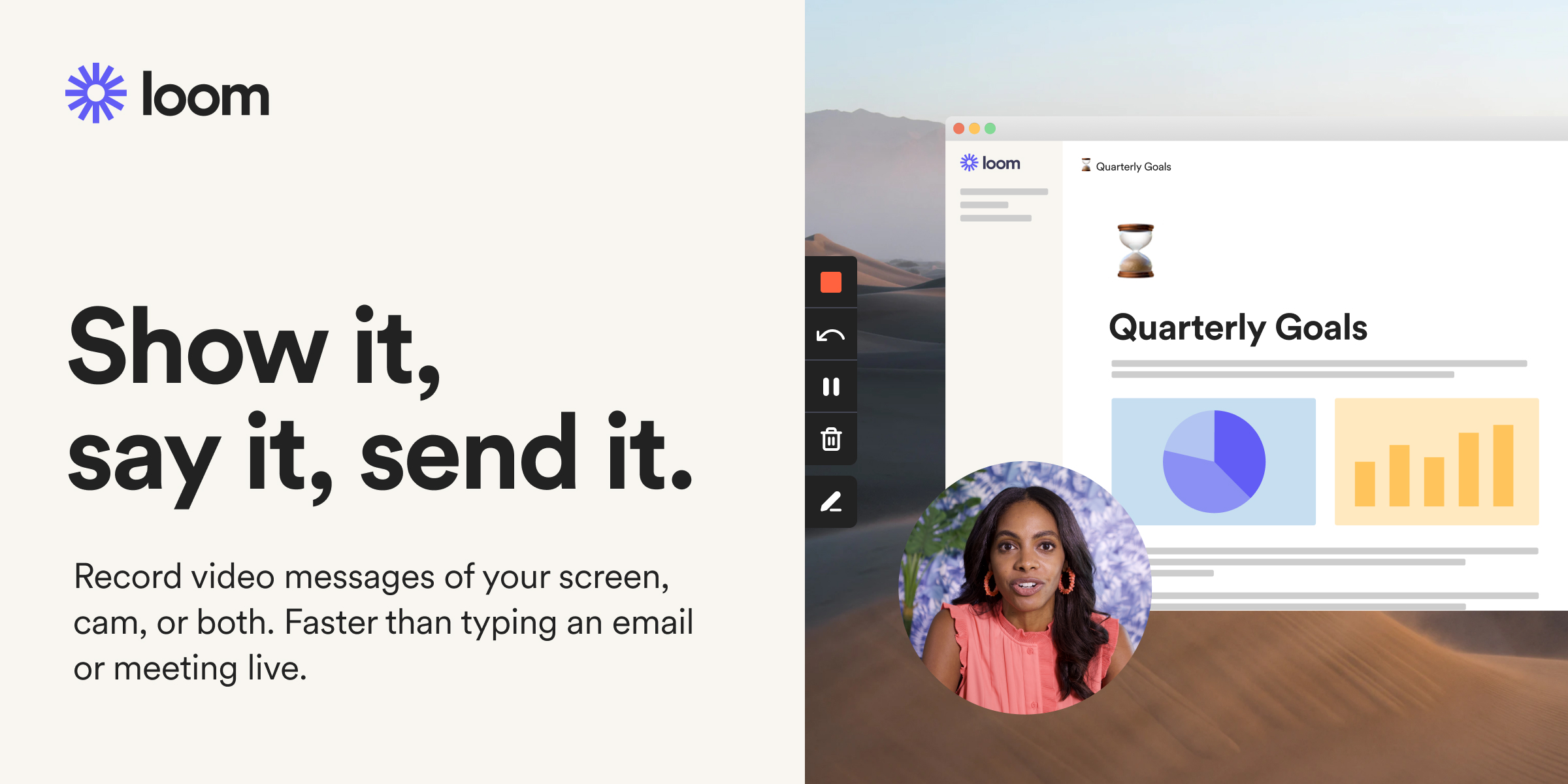TudorAlexander
New Member
Hi guys, I am hoping you can help me figure out a few things with my OBS setup because it is driving me a little crazy. I use the vertical plugin to be able to record my camera and screen simultaneously for two video files. However the audio is the issue, and there are several issues.
- The first issue is that I record the audio in Audacity for my good mic, and in OBS I record using the webcam mic (just so I can line things up easier). The audio from audacity is ALWAYS shorter by a certain amount of frames depending on the length. On a 3 hour recording it is like 10 seconds. People have told me this is because the frame rate is off, but there is no frame rate setting in Audacity. The bit rate is the same as OBS - 48k - so I don't see why this is happening. It is an extra step for me to match the audios, then change the duration so they are the same length and I would love to just not have to do that. I used to record the audio for my main mic in OBS, but for some reason it was creating TWO instances of this microphone - one on the video and one on the screen. Even though the source for the video did not have any input from microphone, it was only places in the display sources. Anyway, doing this with my main mic on OBS would cause funky artifacts to happen in the audio so that is why I decided to do what I am doing now. But I have the duration problem.
- A second issue is that I record my screen and sometimes have audio that is played on a video or whatever else I am using. I would like the audio for OUTPUT to be in its own track, separate from INPUT audio. But I can't figure out how to do that.