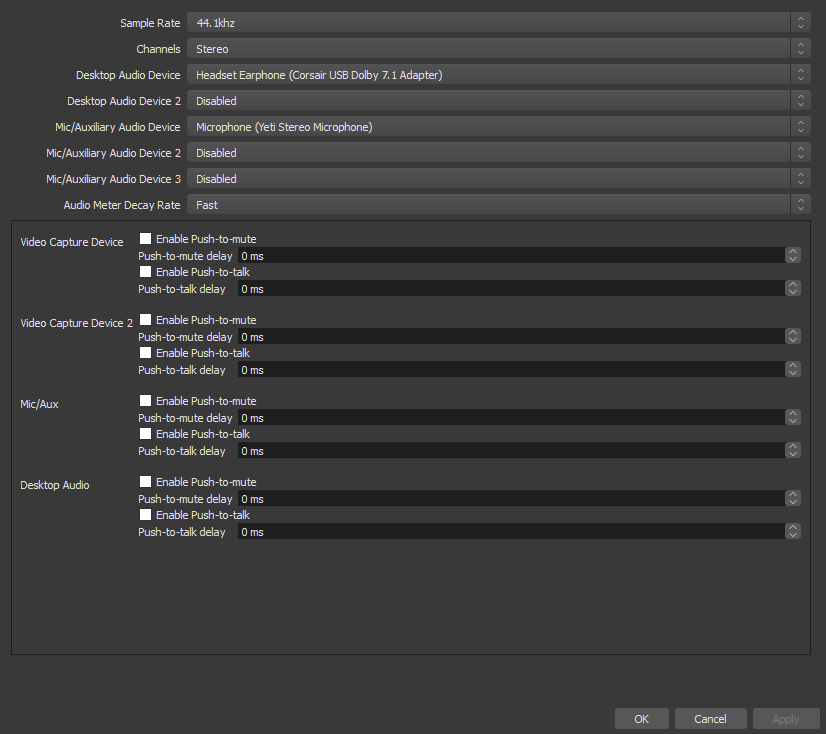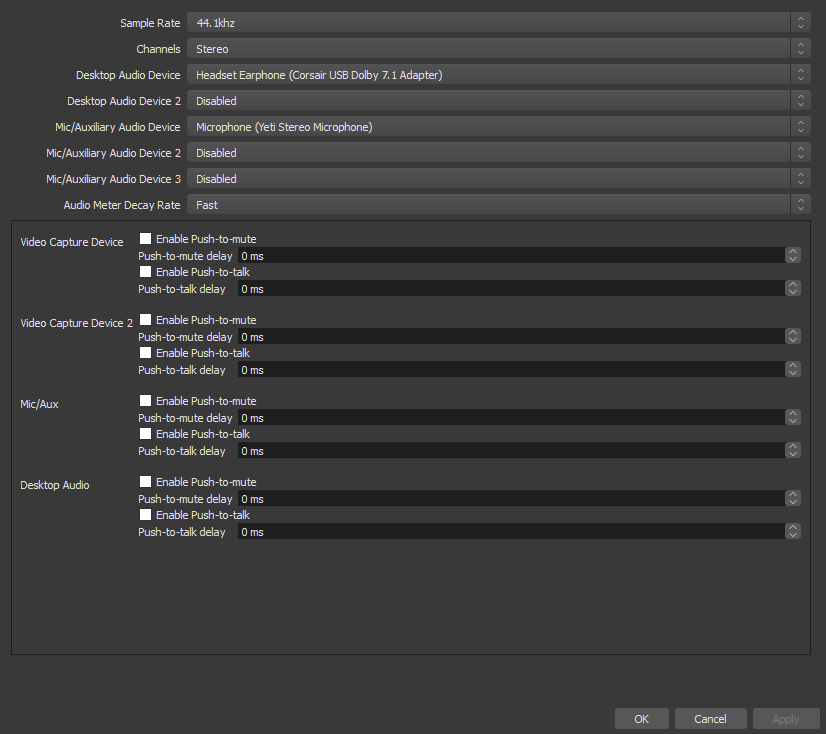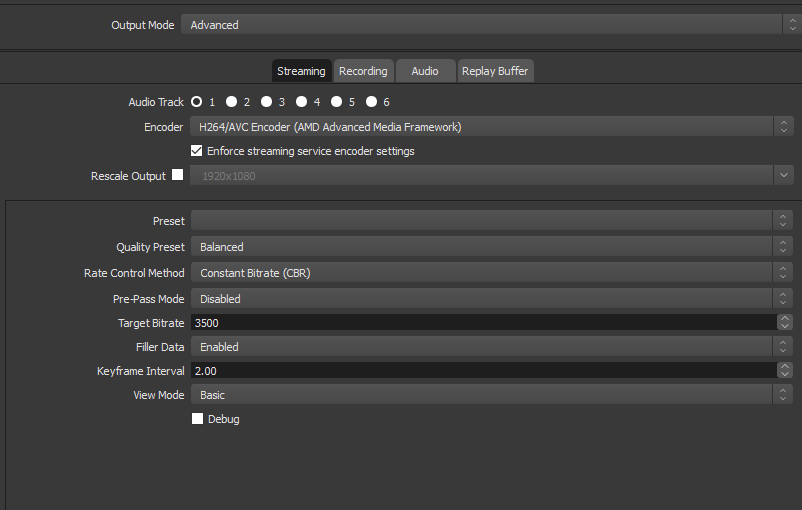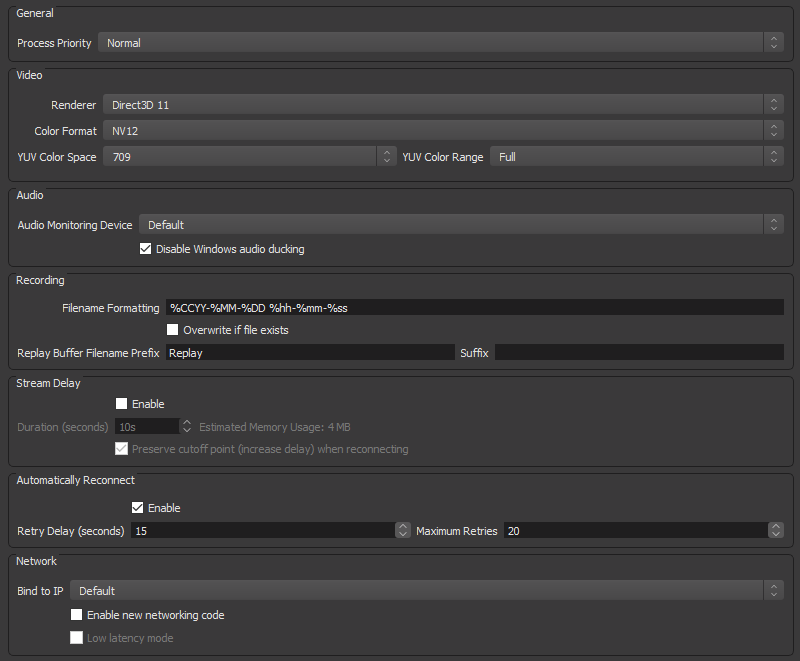The lower screen capture says you have set your audio monitoring device to your default device.
If you are also capturing from that device, you will get echo.
"which sources (if any) are set to Monitor Only or Output and Monitor in Edit > Advanced Audio Properties."
This means go to the Edit menu, choose the Advanced Audio Properties item, and in the list their of your audio devices, check which are set for one of the following options:
Monitor Only
Output Only
Monitor & Output
Sources that are set for "monitor only" will not be heard in your stream, but will be sent to your monitoring device (in your case, the default device) and sources that are set for "monitor & output" will both be heard in your stream AND be sent to the monitoring device.
Start by making sure monitoring is NOT on for any device. If set that way you can hear audio from your computer normally and it can be heard in the stream without echo, then you're set.
If you can't hear anything, you may need to turn monitoring on, but if you're trying to capture your default device you can't also monitor to it-- this will cause an echo. For that kind of setup you generally need a virtual device, or a second device to use for monitoring.